Intercom
Integrating LogRocket with Intercom
The LogRocket <> Intercom integration makes it easier to reproduce issues reported by users over Intercom.
After setting up the integration, our helpful bot will provide a session link with every customer support request:
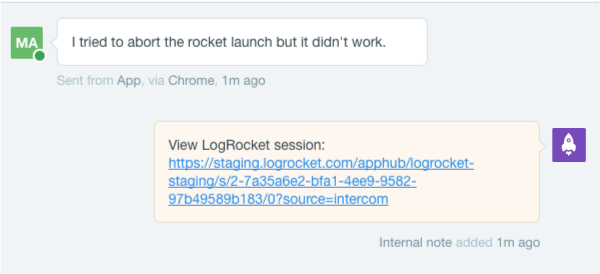
In the Integrations tab of the settings page, simply click on the Intercom integration button to automatically set it up. You will be redirected to Intercom to authenticate. After that you can click that button again to change settings.
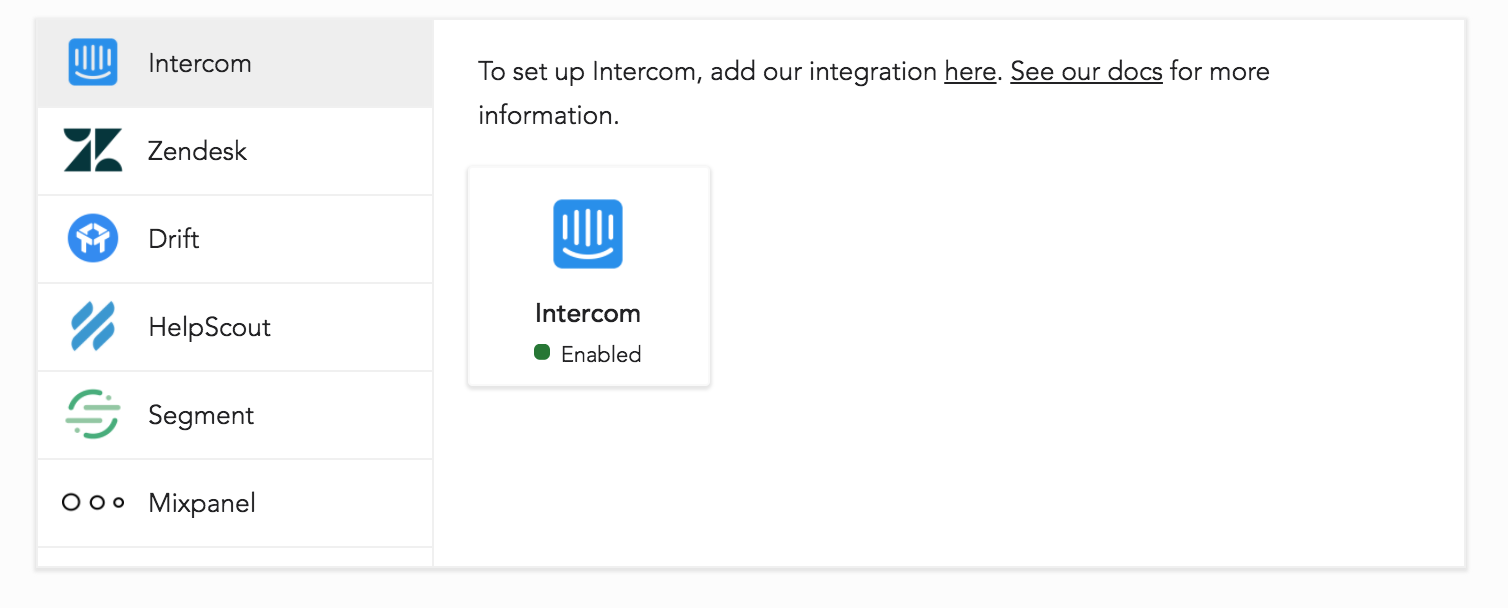
TroubleshootingIf you're not getting a note posted in your conversations, be sure of the following:
- The app you are recording sessions on has the integration enabled.
- You are identifying your users using LogRocket identify and through Intercom using the same user ID or email.
- LogRocket sessions exist for that user and the user is not blocking LogRocket.
- At least 15 seconds has elapsed after calling LogRocket.identify before a user started a conversation for the first time. This is due to network lag and server-side processing time.
Multiple Applications
You can link the same Intercom application to multiple LogRocket apps by visiting those apps Integrations pages and going through the setup guide. When a user replies or initiates an Intercom conversation the LogRocket link will include all apps that are linked to that Intercom app, but only if that user has been active in that app within the last three days.
Important LimitationYou can not link the same Intercom app to multiple LogRocket organizations
Adding Profile Links
While the integration covers most use cases, you can also add LogRocket session links to your Intercom user profiles.
To set this it up, add this code to your Intercom-enabled app:
Intercom('update', {
// TODO: replace YOUR_ORG/YOUR_APP below with your AppID, and userID with your user's ID.
logrocketURL: `https://app.logrocket.com/YOUR_ORG/YOUR_APP/sessions?u=${userID}`,
});We then recommend you add this "logrocketURL" to the User List:
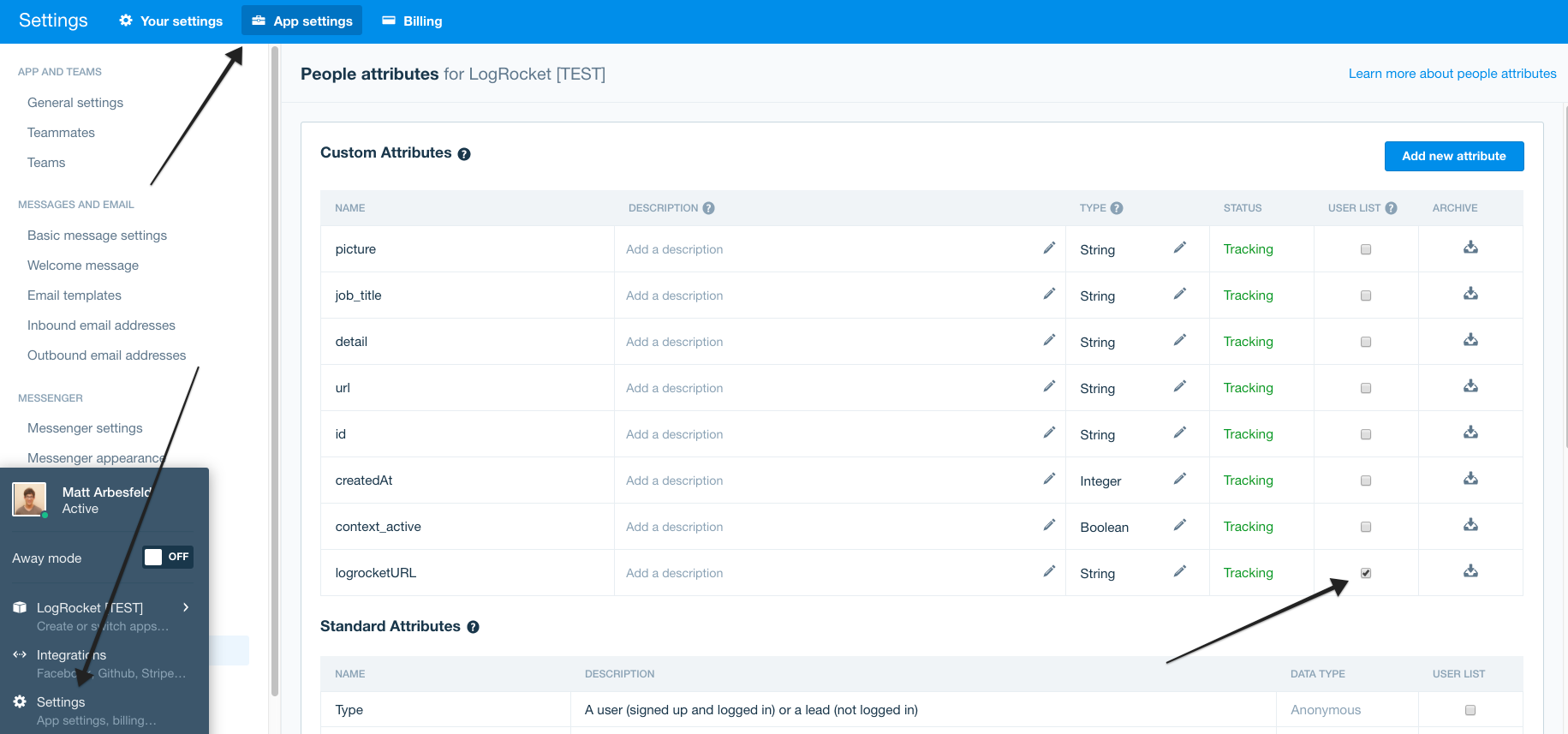
The URL will then appear in the "User Pane" during a conversation:
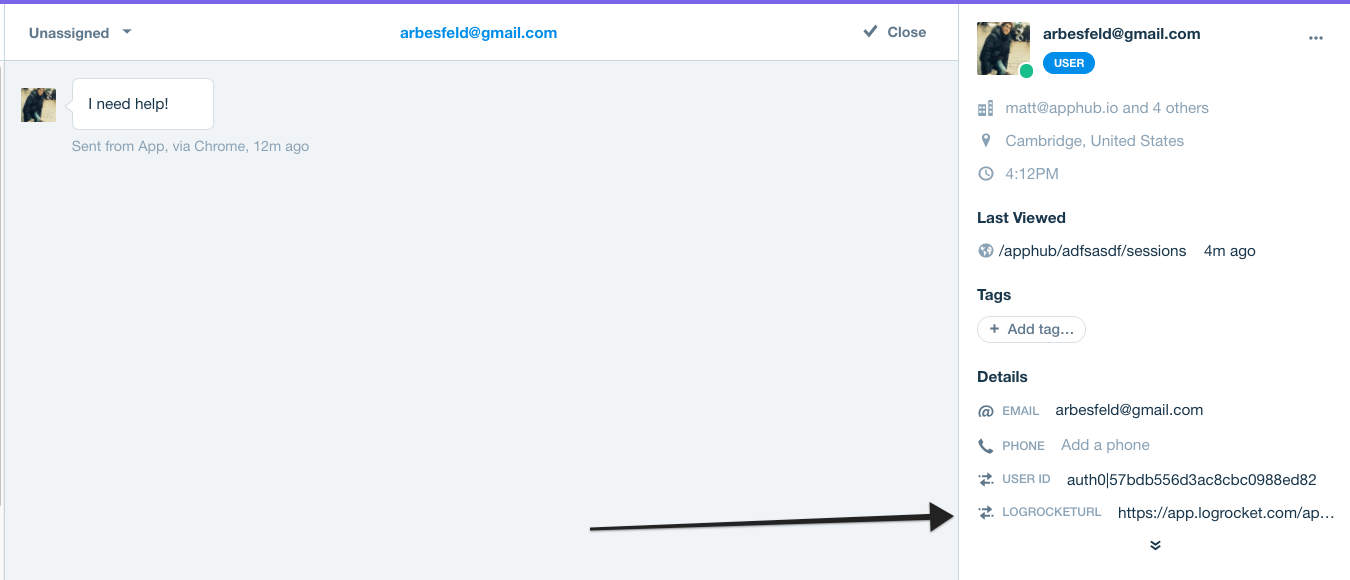
You can also track LogRocket session URLs to have them appear in the user activity timeline:
LogRocket.getSessionURL(function (sessionURL) {
Intercom('trackEvent', 'LogRocket', { sessionURL: sessionURL });
});You will then see a list of LogRocket events in the Intercom pane for every user:
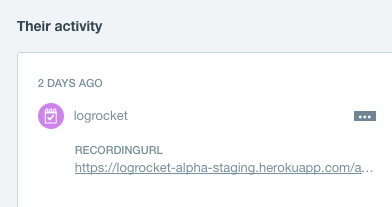
Updated 11 months ago
