Zendesk
Integrating LogRocket with Zendesk
This integration adds a LogRocket link to every Zendesk ticket, allowing your support team to quickly watch user sessions from the moment a ticket is created.
After a ticket is submitted, a link to LogRocket will appear as a private note after the initial ticket message. This message will not trigger notifications and is not visible to end-users. A note will only be added if that user actually has LogRocket sessions.
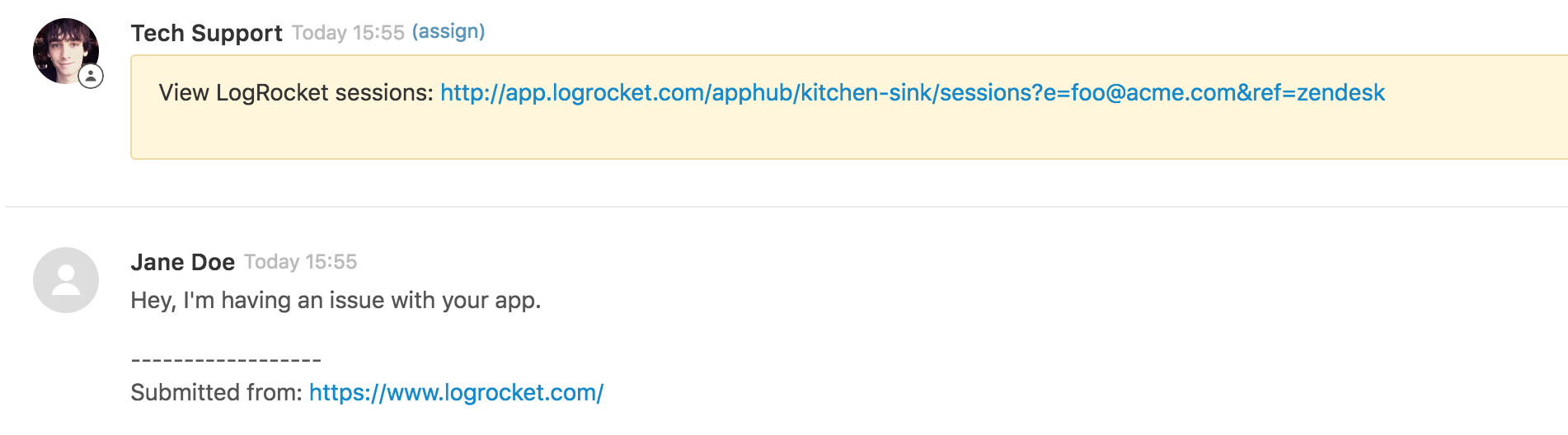
NoteIf you aren't receiving a note, be sure that you are identifying your users via the email field in both the LogRocket and Zendesk SDK.
Install
In the Integrations tab of the settings page, simply click on the Zendesk integration button to automatically set it up. You will be asked for your Zendesk subdomain, then you will be redirected to Zendesk to authenticate and authorize LogRocket. After that you can click that button again to change settings.
Requirements
- Your account must have integrations enabled (Team plan or above)
- You must authenticate with an Agent that has the admin role.
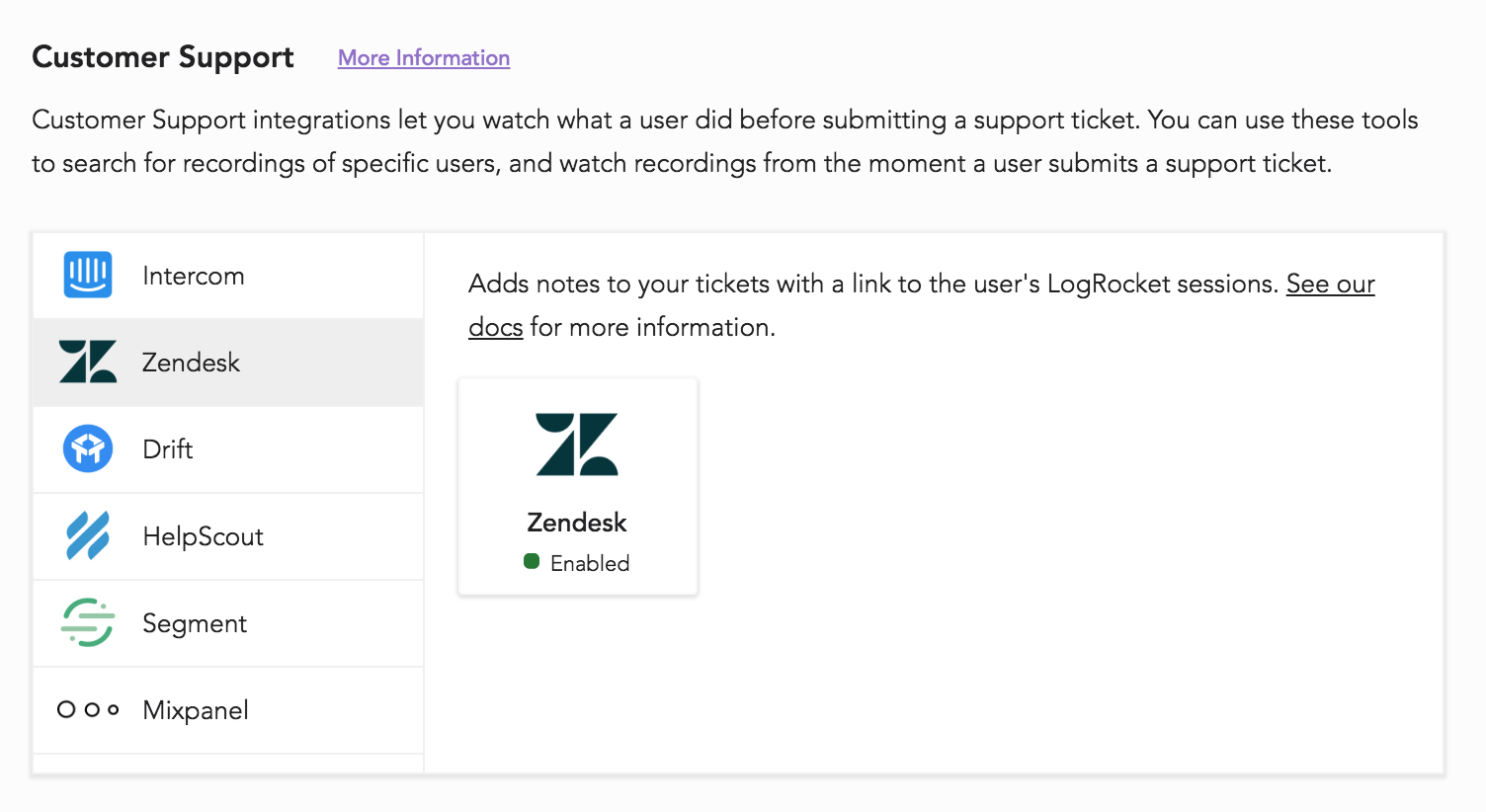
Alternative Integration with Text
This manual integration uses the Text app from Zendesk to add a link to a user’s LogRocket sessions on ticket pages.
Install
-
Install the free Text app from the Zendesk directory.
-
Specify a title.
-
For the text display, add the following link (making sure to change YOUR_ORG and YOUR_APP with your application ID)
"https://app.logrocket.com/YOUR_ORG/YOUR_APP/sessions?e={{ticket.requester.email}}"- To view the link, navigate to a ticket and open the Apps panel by clicking the Apps button in the upper right.
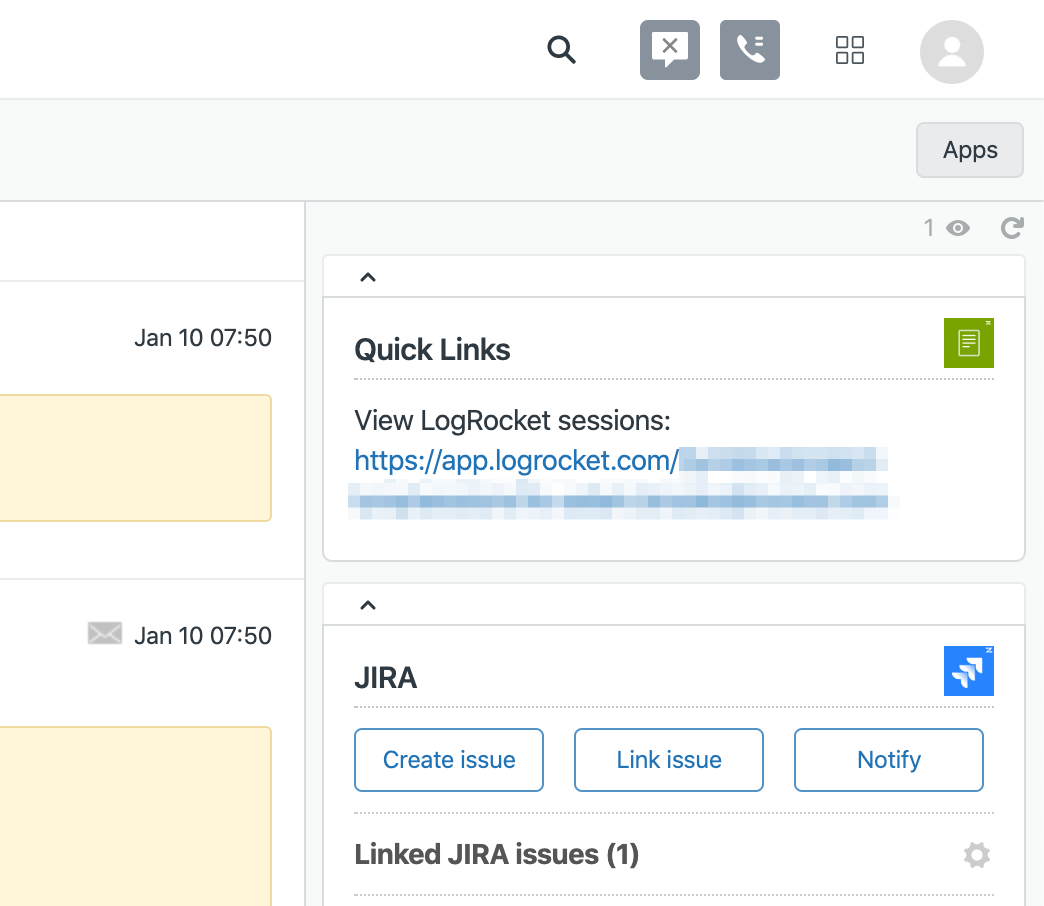
view of LR sessions within ticket
For more information on the Text app, see here.
Alternative Integration with URL Builder
This manual integration uses the URL Builder Zendesk app to add a link to LogRocket on ticket pages.
Install
-
Install the URL Builder app from the Zendesk directory.
-
Add the following to the configuration section (making sure to change YOUR_ORG and YOUR_APP with your application id)
[{
"title": "LogRocket",
"url": "https://app.logrocket.com/YOUR_ORG/YOUR_APP/sessions?e={{ticket.requester.email}}"
}]The link to LogRocket will appear on the right "Apps" sidebar:
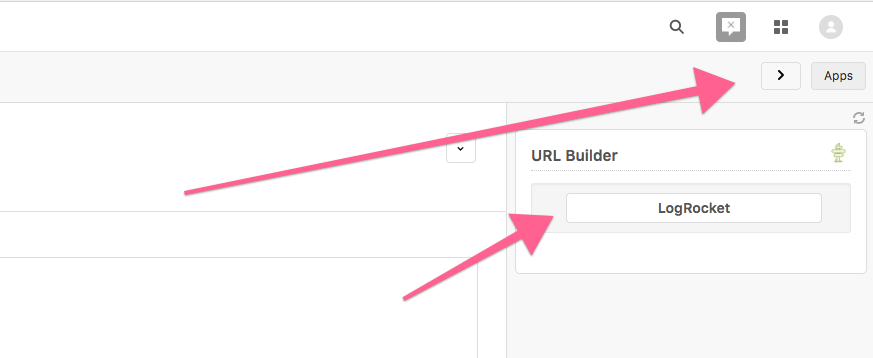
Updated 12 months ago
