Using LogRocket Filters
Detailed explanation for all LogRocket filters
LogRocket has many powerful filters that allow you to filter over sessions with a wide variety of properties.
User Identification Filters
email - matches sessions with identified users that were identified with the given email address.
name - matches sessions with identified users that were identified with the given user name
signed up status - matches only sessions with identified users.
user ID - matches sessions with users that were identified with the given user ID. anonymous users also have user IDs.
user first seen - matches sessions with users that were first seen within the given time period. This may include sessions outside of the given time period.
user last seen- matches sessions with users that were last seen within the given time period. This may include sessions outside of the given time period.
user session count - matches all sessions for users that have the given number of sessions.
user time on site - matches all sessions for users that have a total accumulative session time within the given range.
user trait - matches sessions where identified users had the given user trait.
Location Filters
city - matches sessions based on the city they were located in. Determined by IP address.
country - matches sessions based on the country they were located in. Determined by IP address.
IP Address - matches sessions based on their IP address.
Engagement Filters
clicked - matches sessions where the user clicked on something. Please note that if any element clicked is hidden from LogRocket then no data will be made available to filter over. If you hide an element from LogRocket, we will not be able to record the user clicking on an element contained within a hidden element.
This filter has three special options:
- on text: matches sessions where a user clicked on an element with the given text. This is capped to 20 characters and is case-insensitive.
- on selector: matches sessions where a user clicked on the a DOM node identified by the given selector. The supported selector syntax is a simplified version of the official one, containing only IDs, class names, and element names. We also support nth-child pseudo-selectors, but only with number values (odd, even, and variable notation is not supported). In order to be as accurate as possible we record the node path from the document root to the DOM node the user clicked on. We stop recording the selector after it reaches 250 characters, in which case we discard the highest-level selectors.
- on component - matches sessions where the user clicked on the given React component.
For example, if you want to see sessions where a user interacted with a login form (given a container element "div#signup-form" with buttons "button#login-button" and "button#register-button"), filtering with "div#signup-form" will return sessions where a user clicked on any DOM node within that element, while filtering with "div#login-button" will return sessions where a user clicked on only the login button. Sibling, descendent, and child CSS selectors are not supported given the nature of the filter.
duration - matches sessions that have a duration within the given time frame
event count - matches sessions by total event count. An event is a user action, state change, or network event.
rage clicked - matches sessions that have "rage clicks" (user clicks that have been determined to be forceful and anomalous)
This filter has three special options:
- on anything: the user rage clicked anywhere
- on text: the user rage clicked on an element with the given text
- on component: the user rage clicked on a specific component
visited URL - matches sessions where the user visited a given URL.
This filter has two fields:
- a url field (with support for multiple URLs)
- an optional time field where you can specify how long the user was at the URL.
Initial Page Load Time - matches sessions where the initial page load time was within the given time frame. Initial page means the page means the first real page load that happened in the session.
Network Request - matches sessions that contain a network request with the given parameters. You can specify URL, status code, method, duration, request and response body text. For each parameter you can specify multiple values.
Element Visible - matches sessions that rendered a DOM element, as specified by either its ID, CSS class, tag name, or inner text.
Time Between Events - for the given two events, this filter matches sessions that contained both events, in order, within the specified duration. We currently support the following event types:
- Navigation (i.e. browser navigation events)
- Network Request (same parameters as the Network Request filter)
- Element Visible (same parameters as the Element Visible filter)
Average CPU Load - Matches sessions that observed the average CPU load above a specified percentage. This filter optionally supports specifying a URL (e.g. "average CPU load on the checkout page greater than 90%"). Please note that average CPU load is approximate.
"Gear" Filters
browser - matches sessions where the user visited from a specific browser
device - matches sessions by device type (desktop or mobile)
OS - matches sessions by operating system
release - match sessions by what release they happened in. This is provided to LogRocket via the release option of LogRocket.init(). See the SDK documentation for more details.
JavaScript Filters
Custom Event - matches sessions that had a custom event triggered during the session. These are triggered by LogRocket.track(). See the SDK documentation for more details.
Redux Action Type - matches sessions that had the given Redux action. This filter is only available if you set up Redux integration with LogRocket. See the SDK documentation for more details.
Filter Markers in the Timeline
The following filters will show up in the timeline as a green marker at the time when the relevant action took place:
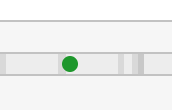
Example filter marker
- clicked
- rage clicked
- visited URL
- custom event
- redux action type
Updated 11 months ago
