Jira
Integrating LogRocket with Jira
Overview
Atlassian offers a family of software and collaboration products designed to help teams manage, organize, and track work. Amongst those products, Jira stands as a work-management tool for tracking bugs and issues, organizing work projects, tracking timelines, and more.
At LogRocket, we offer to integrate with Jira. With this, you can leverage Jira’s strengths to track work uncovered through LogRocket’s session replay and issue detection.
Our Jira integration comes in two forms: Jira Cloud and Jira Server. Jira Cloud is the Atlassian Cloud offering of Jira. Jira Server is the self-managed offering of Jira that you choose how to run and manage. As Atlassian is moving toward a cloud focus, our Jira Server integration can be thought of as a legacy offering; it will not have all the same features as the Jira Cloud integration.
Note: Jira issues vs ticketsWhile Jira uses the term “issues” to refer to the basic building blocks of projects and tracking work, we will refer to Jira issues in these docs as “tickets.” This helps avoid language redundancy between LogRocket Issues and Jira Issues.
Jira Integration Setup
To get started with the integration...
- Select the LogRocket Project you wish to set up the integration for
- Visit the "Settings" page in LogRocket, and click "Integrations" on the left sidebar
- Scroll to the "Project Management" section
- Depending on your type of Jira product, click the appropriate Jira card, "Jira Cloud" or "Jira Server"
- A sidebar will appear on the right with instructions on how to set up your integration
- Follow the instructions, and you'll be on your way to utilizing LogRocket and Jira together!
(Repeat the steps, as needed, for any additional LogRocket Projects you wish to connect to Jira)
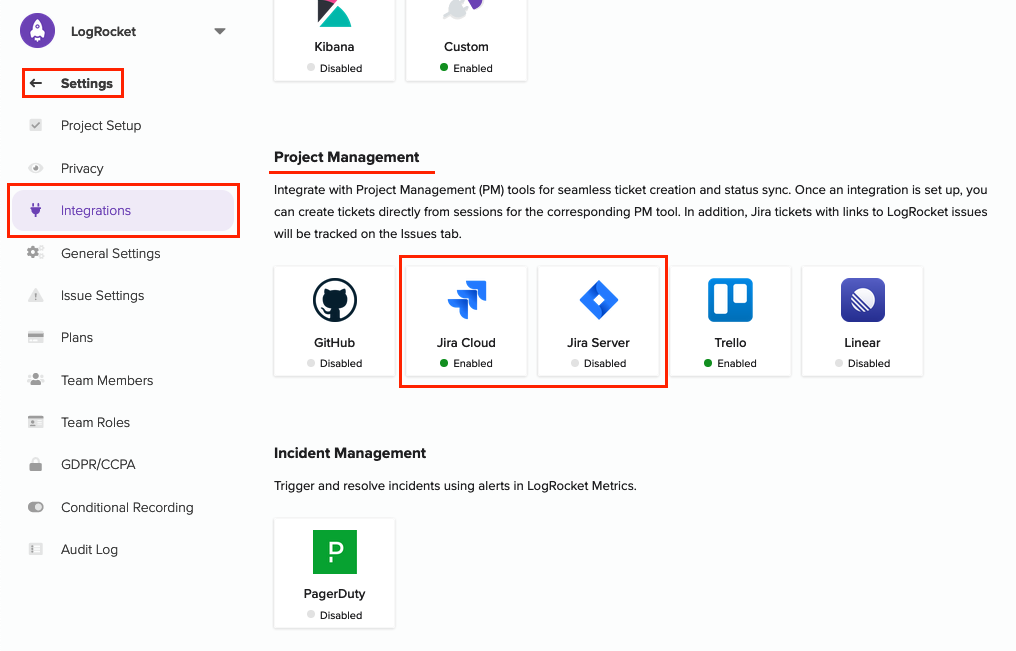
Find the appropriate Jira integration in the Settings > Integrations page
Note: Limits to the integrationA single Jira user can only maintain five concurrent integrations between different LogRocket Projects and a single Jira instance. If you need to work around this limitation, please set up the integrations with additional Jira users.
Session Replay Support
Once set up, your Jira integration includes Session Replay support by default.
With this, you can create a new Jira ticket from within a LogRocket session. If you notice a bug or issue in your app while viewing a session, click on the "SHARE" button in the bottom right. You will be prompted to create a new Jira ticket to share with your team.
The resulting Jira ticket will have a link to the session - including the time you paused the recording or clicked share - and any notes you choose to add.
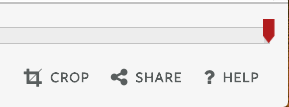
Select "SHARE" to create a Jira ticket
Note: Multiple integrationsIf you have multiple integrations for a single LogRocket Project that support Session Replay ticket creation, you might need to select the Jira integration once the "SHARE" modal appears.
Issues Support
Note: Issues support requirementsIssues support for your Jira integration requires a Pro subscription.
Issues support is restricted to Jira Cloud integrations.
After integration set up, you will need to enable Issues support for your Jira Integration. See below for details.
With Issues support for the Jira integration, you can check the status of Jira tickets from LogRocket Issues views. You will see Jira tickets appear in LogRocket issues for LogRocket issues that have been associated with tickets in Jira. To associate a LogRocket issue with a Jira ticket, copy the URL of the LogRocket issue, either from your browser URL or through the Share button, and then paste it into the description field of the Jira ticket.
The images below demonstrate how to do this as well as what the result looks like.
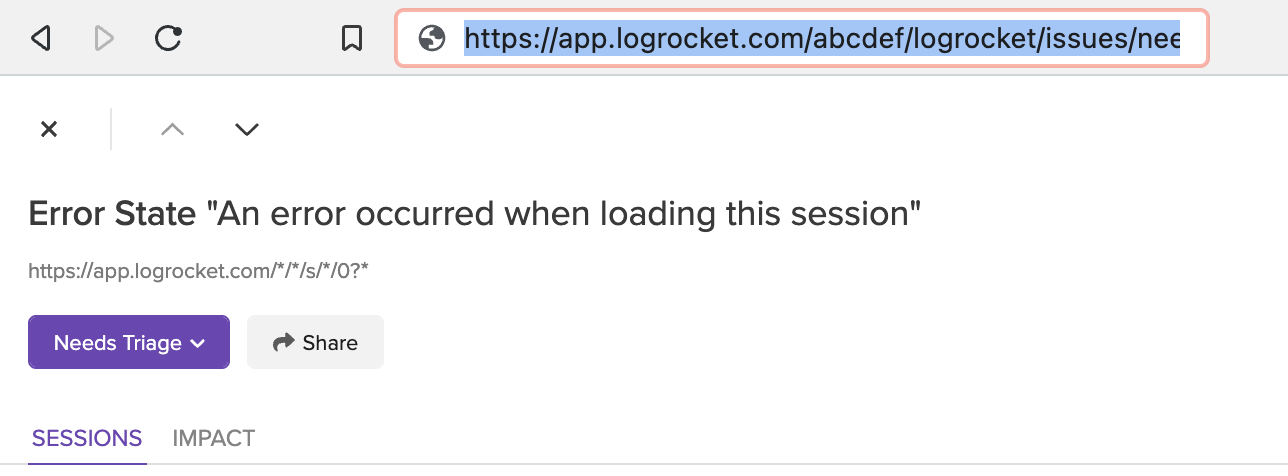
Copy the URL of a LogRocket issue from the Issue Details view as shown above- OR - copy from the share button on the Issue as shown below
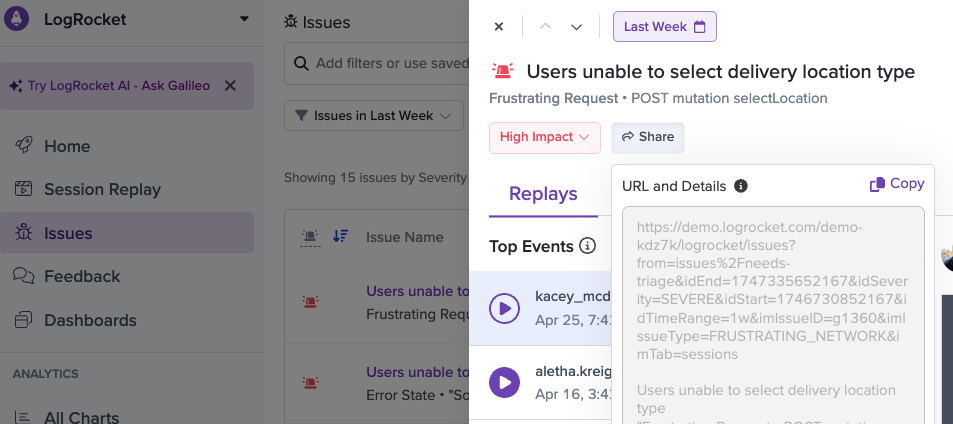
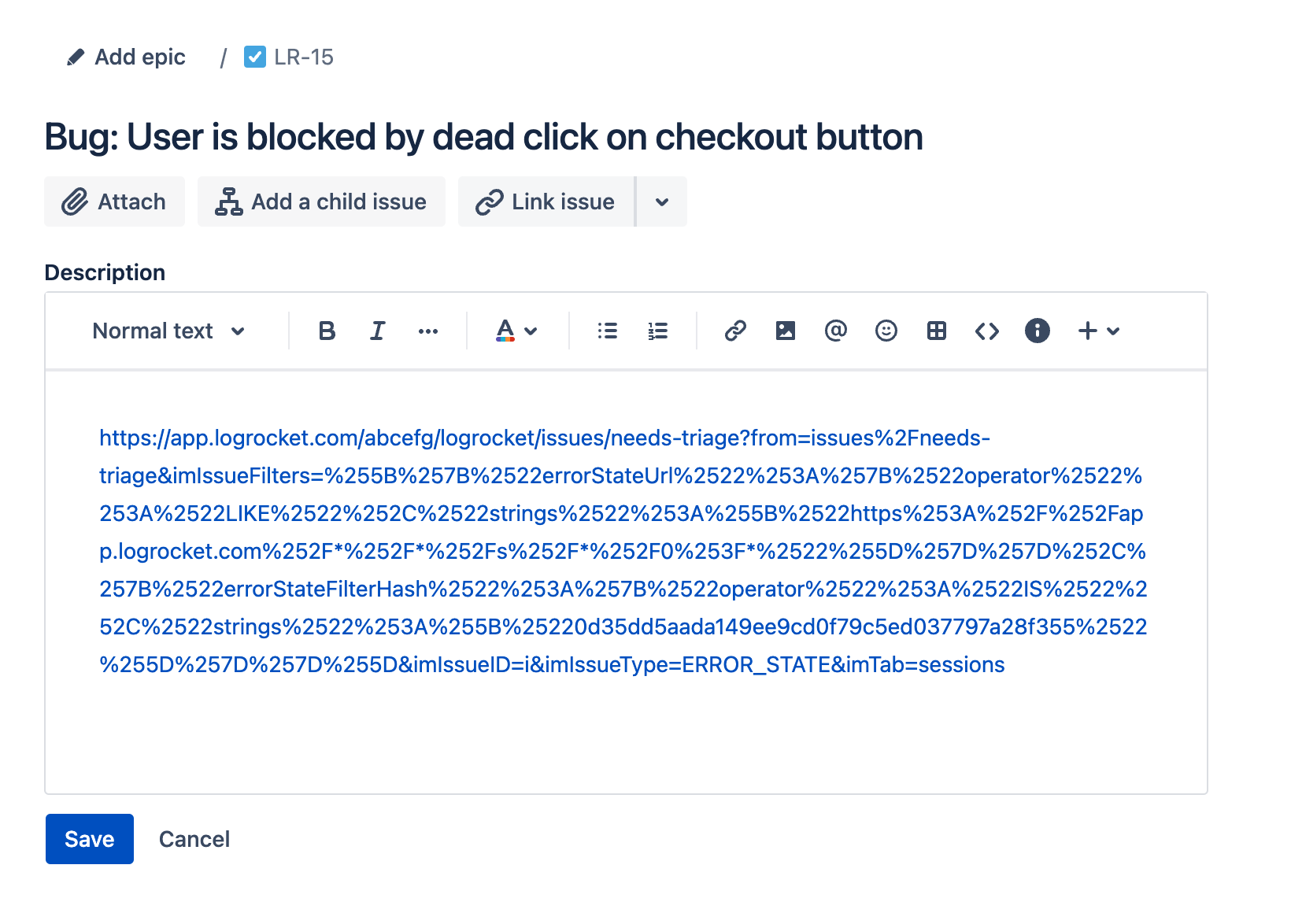
Paste LogRocket issue URL anywhere in the Jira ticket description field
Once you've clicked "Save" on the Jira ticket's description field, the connection is made lightning fast! Go back to your LogRocket issue to see it in both the Issue Details and Issues tab views.
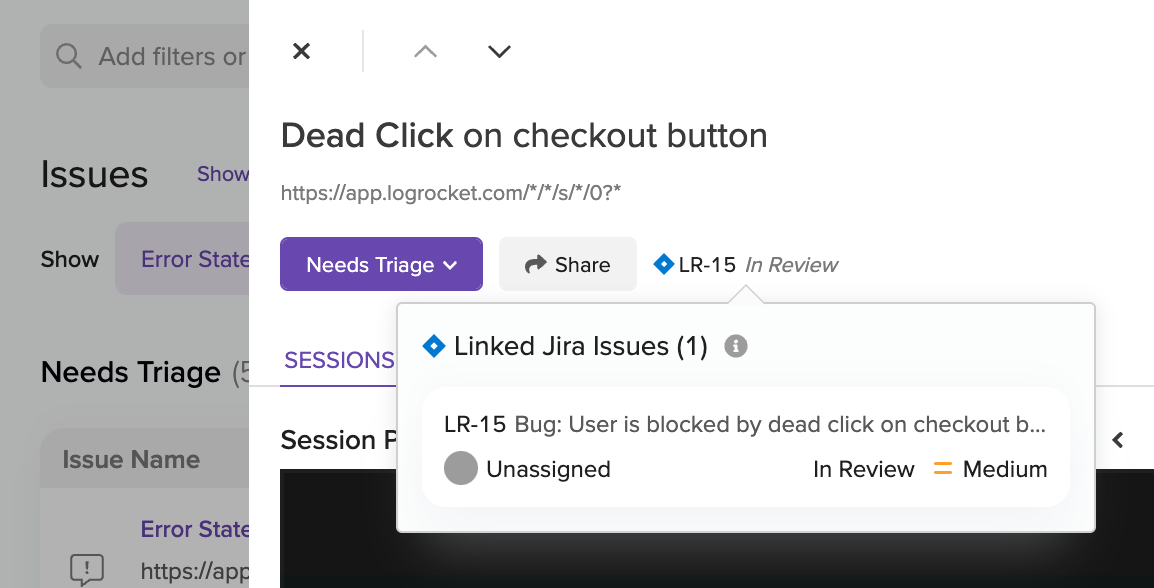
Jira ticket is represented in Issue Details modal
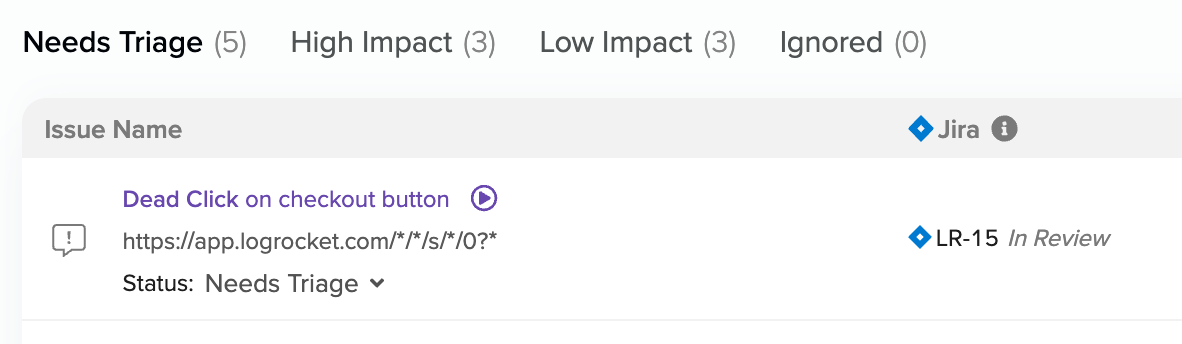
Jira ticket is represented in Issues tab view
Note: Limits to Issues supportIssues support will only look for changes to Jira tickets going forward from when the Issues support is enabled. We do not look back through existing Jira tickets for references to LogRocket issues. To get existing Jira tickets to appear for LogRocket issues, make sure the Jira ticket has a link to the LogRocket issue and perform some update to the Jira ticket's description.
Turning off Issues support or unlinking the Jira Cloud integration will result in Jira ticket information being removed from LogRocket issues for the integration. Re-enabling will result in only looking for this Jira ticket information going forward again; it will not bring back old Jira ticket information.
Enabling Issues Support
To get started with LogRocket Issues support for the Jira integration, be sure you've followed the steps to set up the Jira Cloud integration. With the integration set up, toggle the "Track Jira ticket status in LogRocket issues" option on in the Jira Cloud integration sidebar.
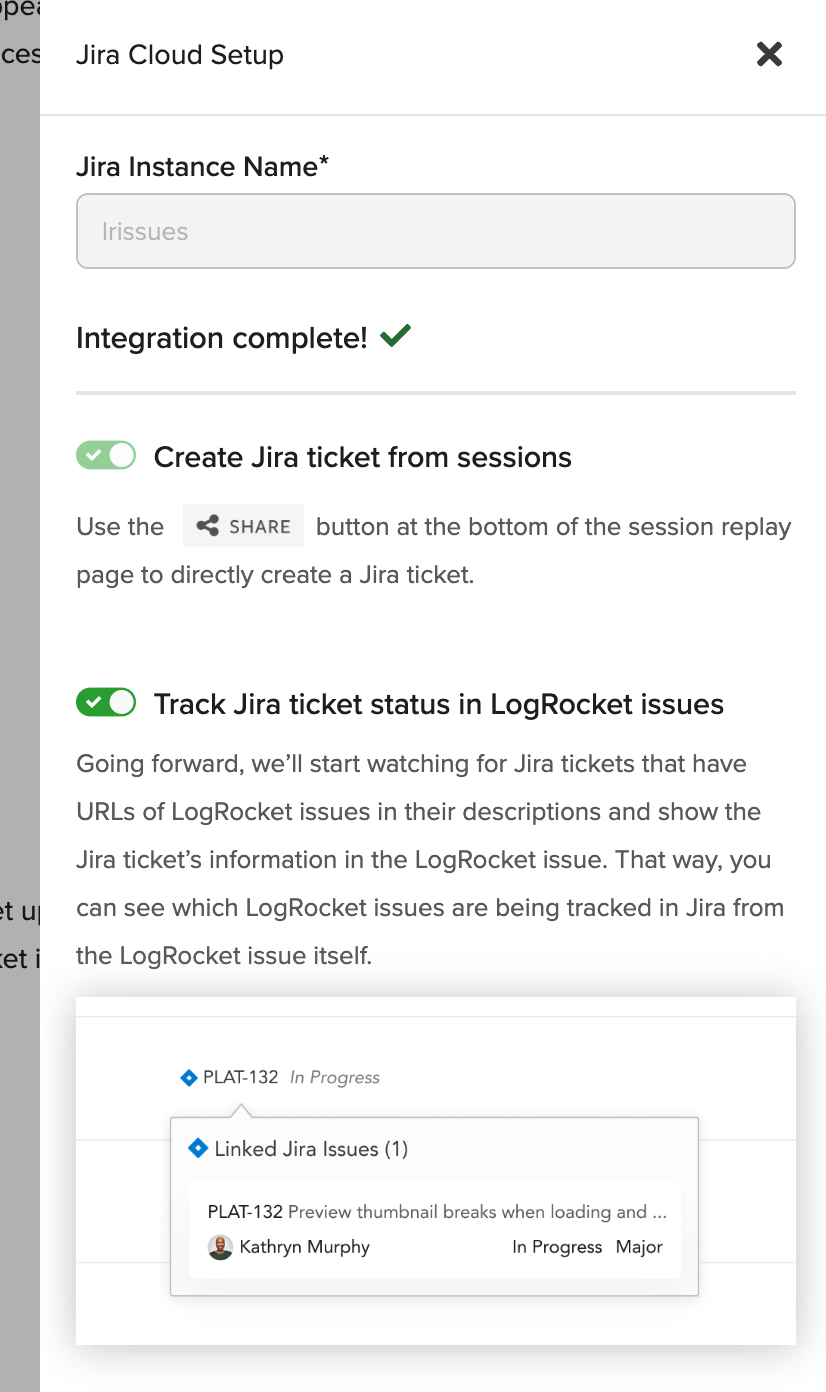
In the Jira Cloud integration sidebar, don't forget to toggle on "Track Jira ticket status in LogRocket issues"

Updated 2 months ago
