Issues Digests
Digests deliver roundups of your most important issues directly to your team via email, Slack, Teams, and webhooks.
LogRocket delivers a daily or weekly Issues Digest to your Slack channel, Microsoft Teams channel, email address, or webhook endpoint of choice. The digest is a summary of your app's most severe issues from the last week. Weekly digests are delivered Monday mornings.
To set up an Issues Digest, go to Issues tab and click "Configure Alerts" button in the top right corner and select the "Digests" tab.
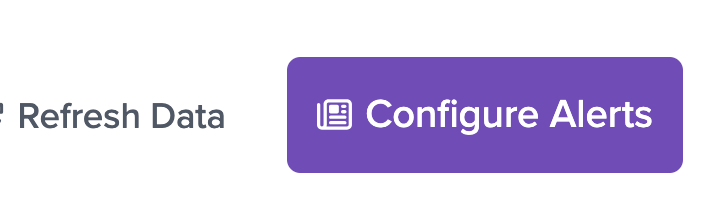
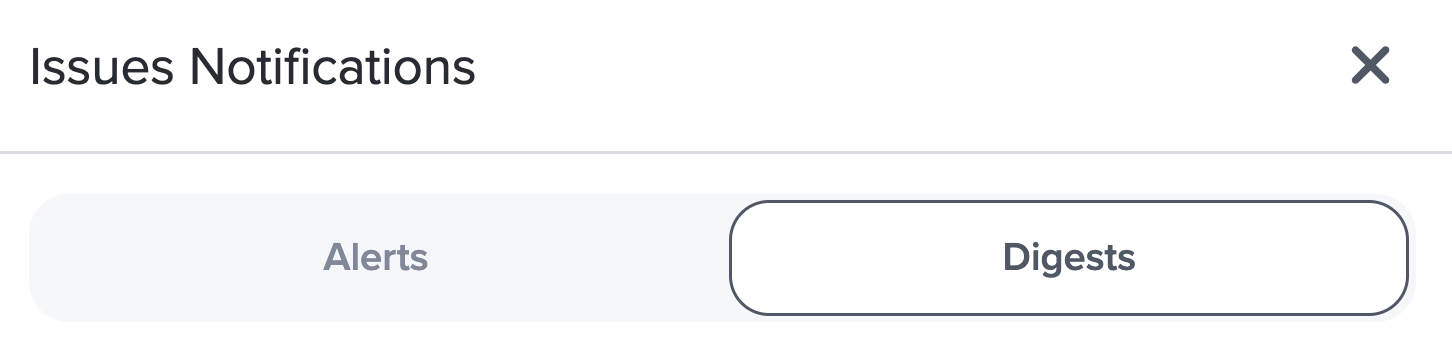
Click "Configure Alerts" -> "Digests" to get started
Digests, Severity, and Galileo AIIssues Digests are driven by Issues Severity, generated by LogRocket's Galileo AI.
Configuring Digests
Issues Digests can be configured with the following conditions:
- Delivery Schedule - Daily or Weekly. Weekly digests are sent on Mondays, and all digests are deliver in the morning ET.
- Issue Types - We recommend including all issue types, but users may decide that they want certain digests to focus on certain issue types, like JS Errors and Network Errors, for example.
- Page Definitions - Digests can be scoped to focus just on certain Visited URL Definitions, or feature areas of a site or app. Page Definitions can also be used to filter issues on the Issues tab.
- First Seen - This provides the option to limit the digest to issues that are newly detected in the daily/weekly schedule that has been selected, or to not apply this filter.
- Severity - Galileo AI's recommendation for severe issues or choose "Any Severity" to include any issue.
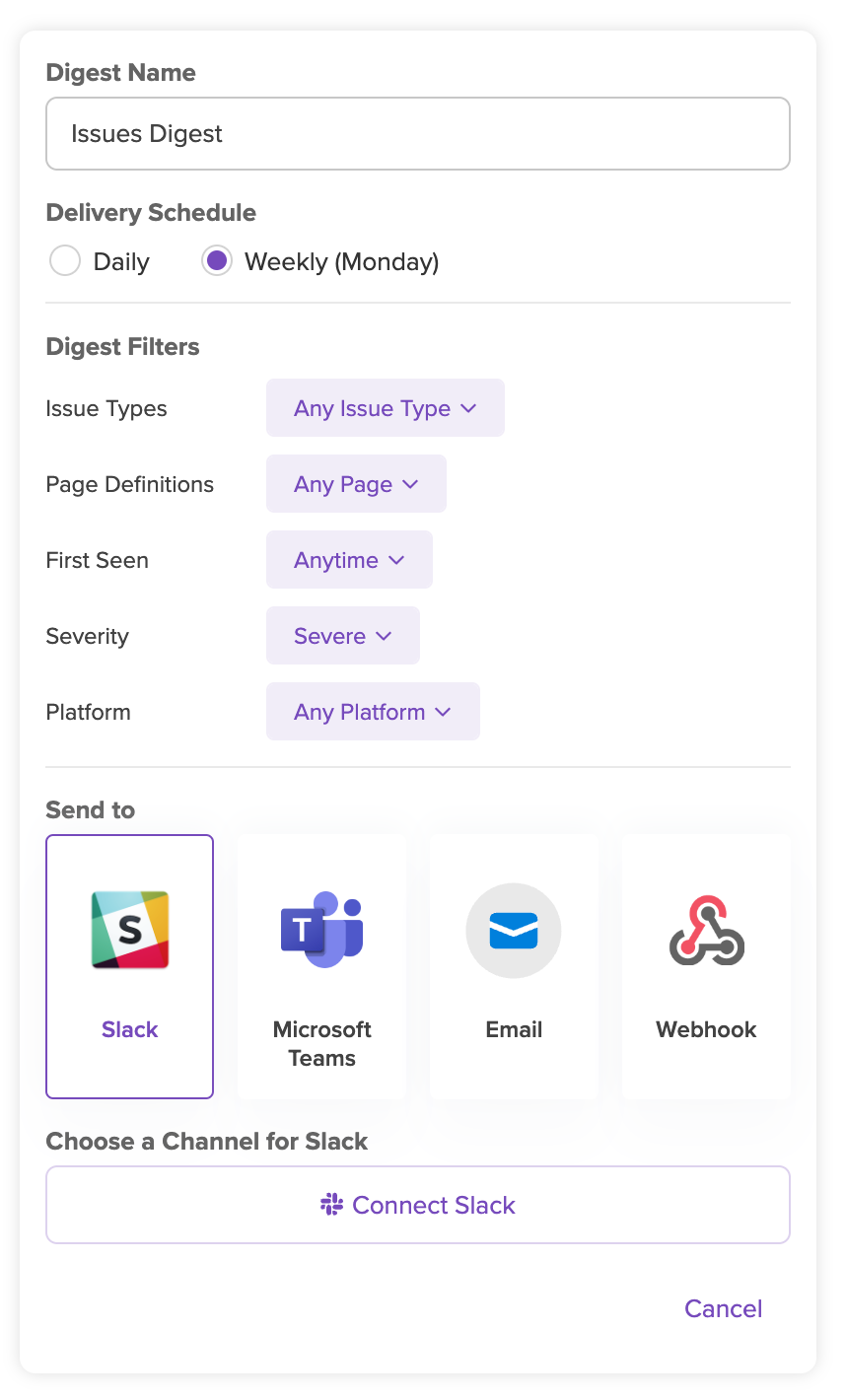
Digest Destinations
Digests can be configured to send to Slack, Microsoft Teams, email, and webhooks. When creating a digest, select the "Send to:" destination:
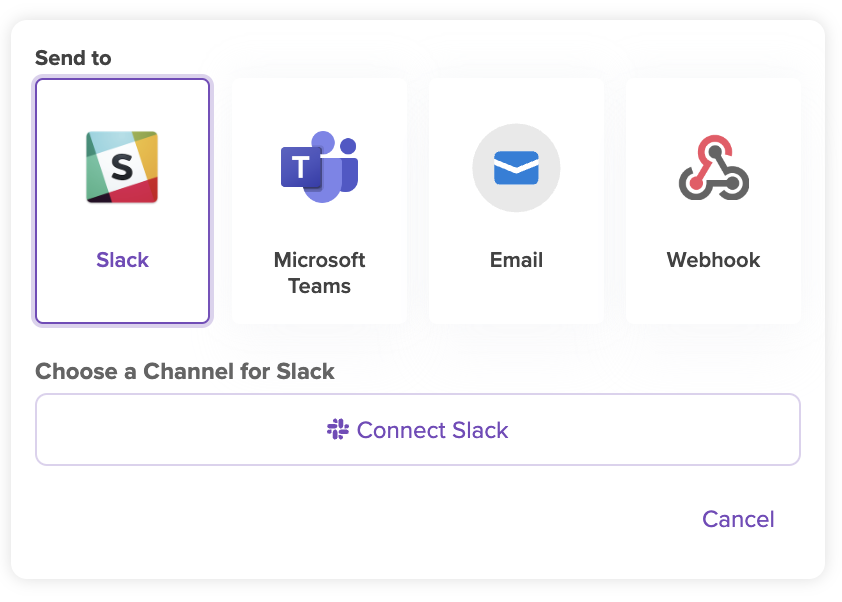
Issues Digest destinations
Digests via Email
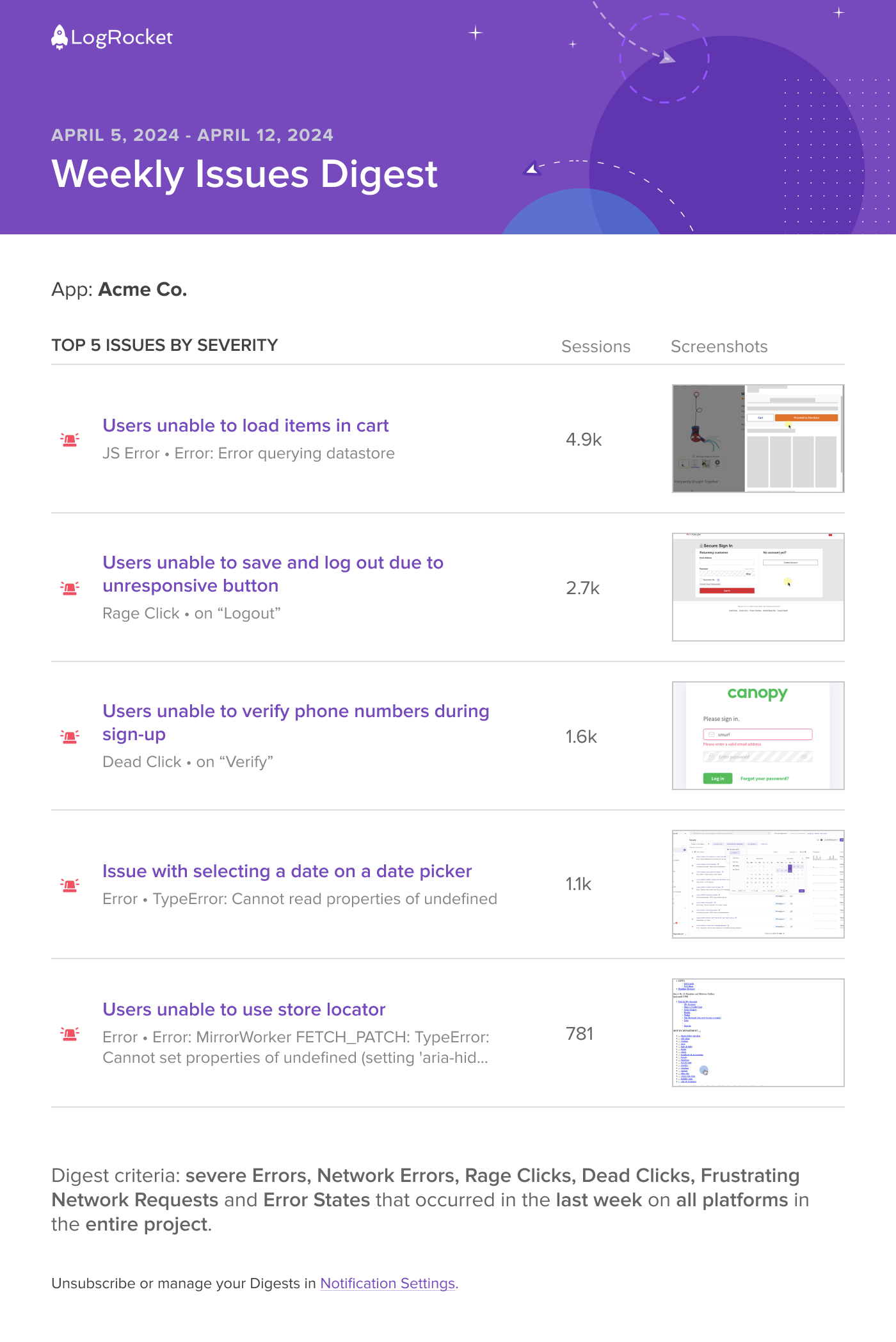
Issues Digest via Email
When creating an Issues Digest, select "Email" in the "Send to" field. Add a single email address that will receive the digest. If you want the email digests to be sent to multiple people, you can either:
- Setup an alias email address with your email administrator, ie.
[email protected] - Create multiple email digests to each person's email address.
Digests via Slack
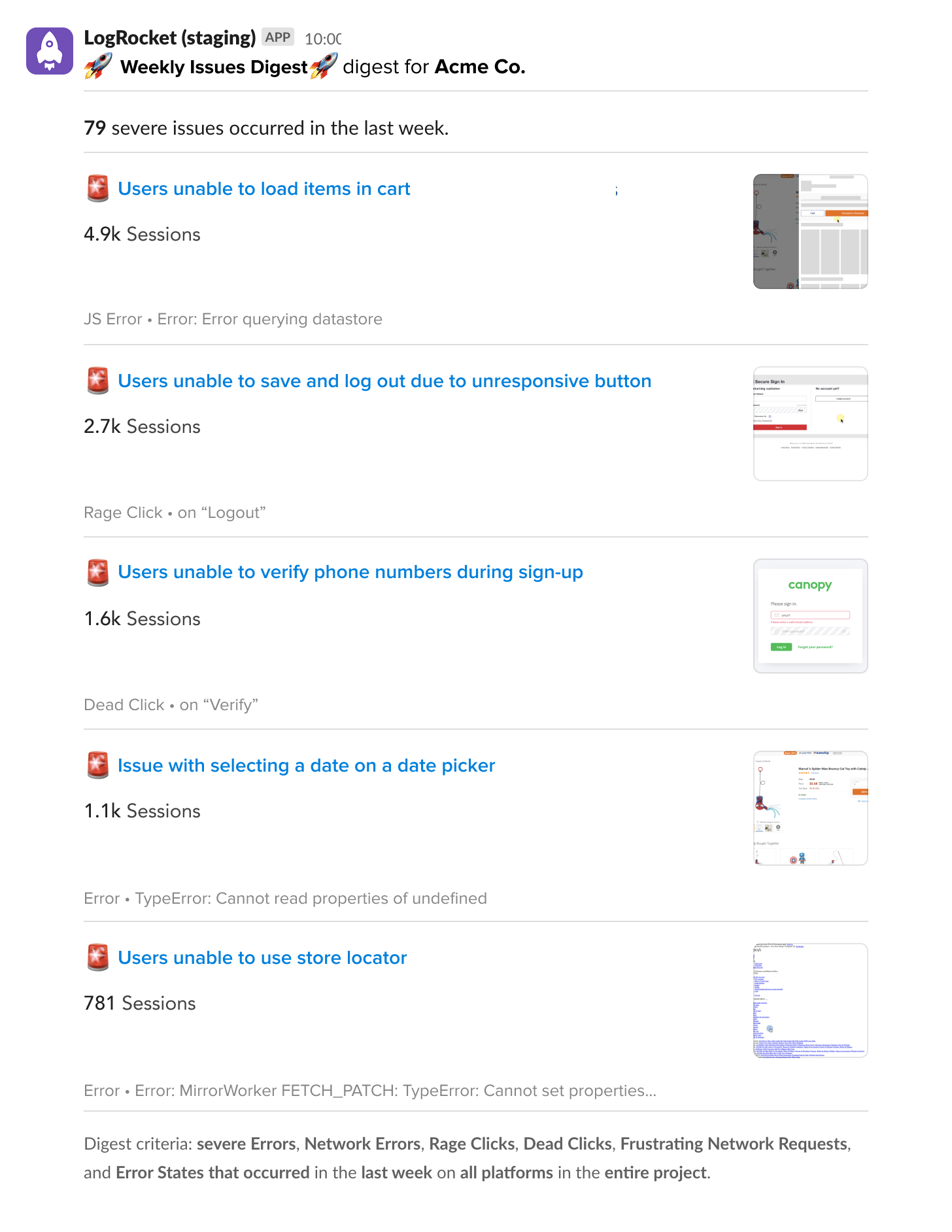
Issues Digest via Slack
When create an Issues Digest, select "Slack" in the "Send to" field. Click the "Connect Slack" button to be directed to Slack's authentication and setup flow.

Completing the Slack flow completes the Slack integration.
Digests via Webhook
When create an Issues Digest, select "Webhook" in the "Send to" field. In the "Webhook URL" field, provide the endpoint URL from your chosen destination that provides the webhook.
Example webhook payload
{
type: 'IssuesDigest',
appID: 'orgId/appId',
title: 'Severe Issues Weekly Digest',
startDate: '2023-07-12T16:25:48',
endDate: '2023-07-19T16:25:48',
url: 'https://app.logrocket.com/orgId/appId/issues/needs-triage?fromTime=1689783948378&range=1w&rangeStart=1689179148378&rangeEnd=1689783948378&showMostSevereIssues=true&issueTypeOptions=ALL',
totalIssues: 18,
topIssues: [
{
issueType: 'JS Error',
url: 'https://app.logrocket.com/orgId/appId/issue/i?issueFilters=...',
sessionCount: 153,
severity: 0.82,
label: "JS Error • Error Can't find element with id embedded-lock"
},
{
issueType: 'Network Error',
url: 'https://app.logrocket.com/orgId/appId/issue/i?issueFilters=...',
sessionCount: 13,
severity: 0.8,
label: 'Network Error • 502 POST app.company.com/v1/'
},
{
issueType: 'Dead Click',
url: 'https://app.logrocket.com/orgId/appId/issue/i?issueFilters=...',
sessionCount: 498,
severity: 0.75,
label: `Dead Click • on text 'Complete Checkout')`
},
{...7 more...},
]
}Digests via Microsoft Teams
When create an Issues Digest, select "Microsoft Teams" in the "Send to" field. Follow the Setup Instructions to connect your new digest to the Teams channel of your choice.
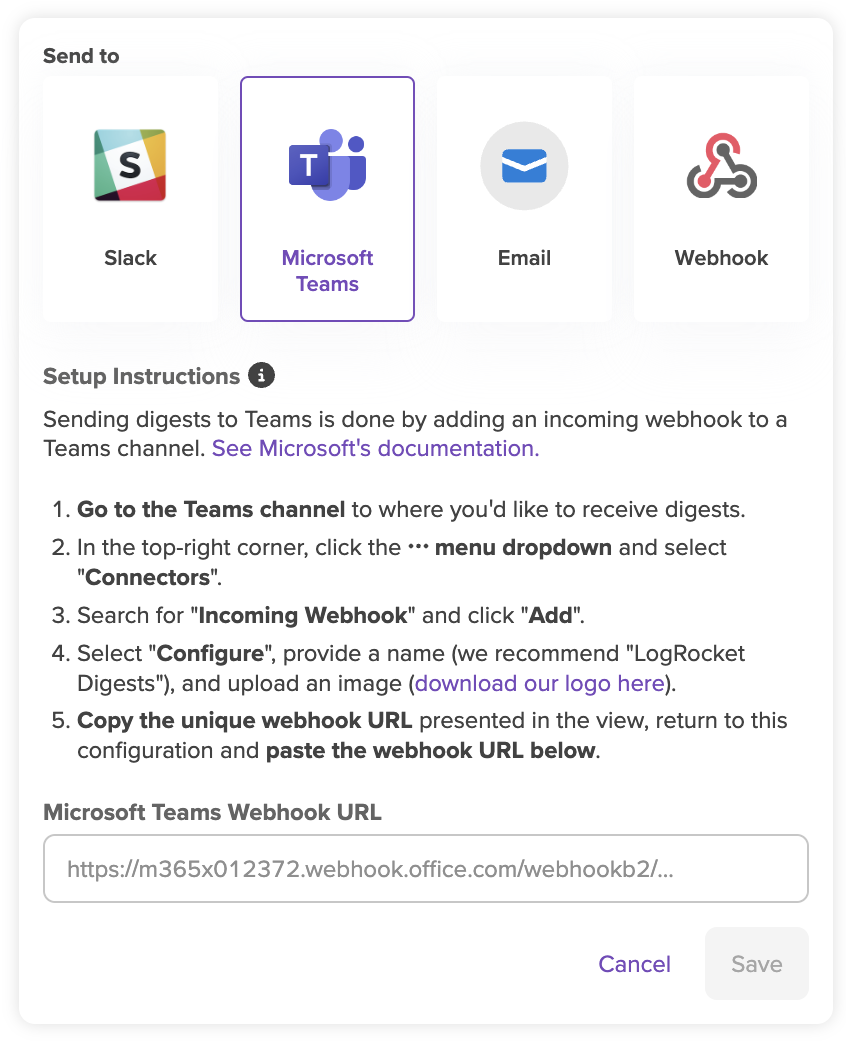
Paste the webhook URL Teams gives you into the text input in the configuration view, click "Save" and your digest is configured! Your first digest will arrive on the following Monday morning.
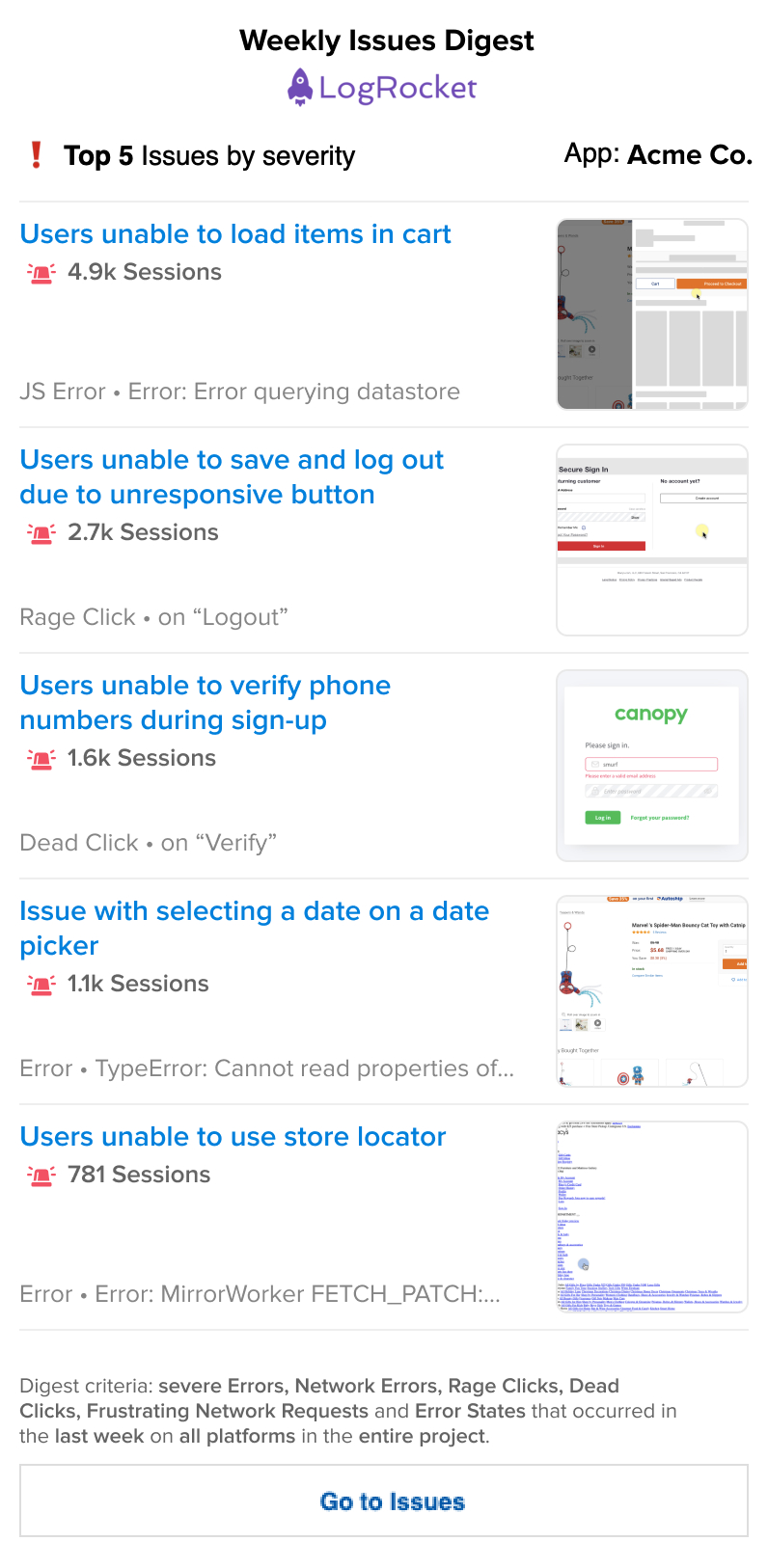
10-digest limitWhen set up, Issues Digests are configured on a per-project basis. Each project is limited to 10 issues digests.
Updated 2 months ago
