Cropping LogRocket sessions
You can crop LogRocket sessions by clicking the Crop button on the bottom right of the session playback page. Cropped sessions allow you to share a specific portion of a session with your team members, simply by sharing the URL. This is particularly helpful when you have large sessions.
Cropping will not permanently alter the session, it simply provides you with a "zoomed in" portion of the session to review or share.
The developer tab also supports cropped sessions. Only log entries and network entries in the cropped portion of the session will be shown.
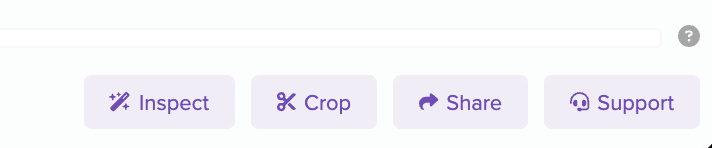
Clicking on Crop enters "crop mode". In crop mode, a yellow outline will appear in the timeline, where you can select what part of the session you want to crop. You can click and drag the crop region, or resize it by moving the left and right sides of the rectangle.
Note that because of the non-linear nature of the timeline, the size of the crop region changes if you drag it over period of inactivity.
When you are done cropping, click on Crop.
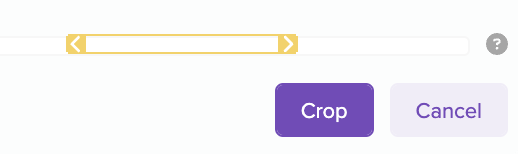
After a session is cropped, you can continue cropping further by clicking Crop again, or remove the crop by clicking Remove Crop

Updated 2 months ago
