Linear
Integrating LogRocket with Linear
With our Linear integration, you can create Linear tickets directly from LogRocket Sessions. You can also create them from and link them to Issues for tracking.
Note: Linear issues vs ticketsWhile Linear uses the term “issues” to refer to the basic building blocks of projects and tracking work, we will refer to Linear issues in these docs as “tickets.” This helps avoid language redundancy between LogRocket Issues and Linear Issues.
Linear Integration Setup
To get started with the integration, visit the "Settings" page in LogRocket, and click "Integrations". Under "Project Management", click the Linear card and proceed to "Authorize on Linear".
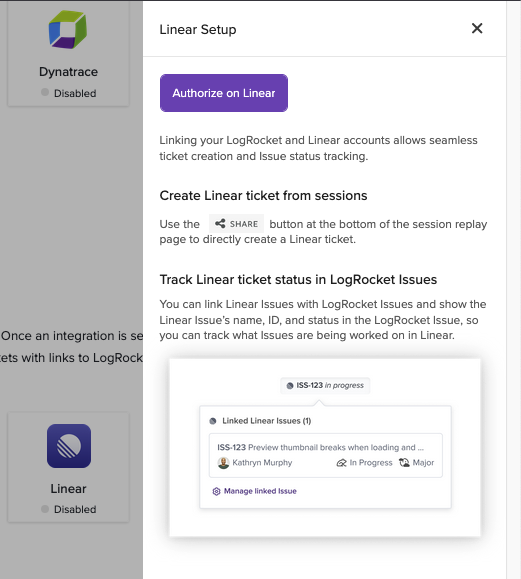
Authorize on Linear will direct you to a Linear page to login and confirm data sharing with the LogRocket Linear app
Note: Old Linear IntegrationsLogRocket previously used API Keys for interacting with the Linear API. We have moved away from this in favor of the OAuth linking flow seen above. If you have an older, API-key based integration, it will continue to work. You will not be able to use the Issue linking feature until you update your Linear integration.
Session Replay Support
If you notice a bug or usability problem while viewing a session, you can create a Linear ticket from the session replay view. The ticket's description will be auto-populated with a link to the session you're viewing and the timestamp of where the session is currently at. You can also set a title and choose a team for the ticket. These tickets can be found in the team's Backlog unless the team has "Triage" enabled, in which case they will be in Triage.
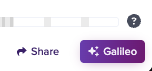
Select "Share" to create a Linear issue
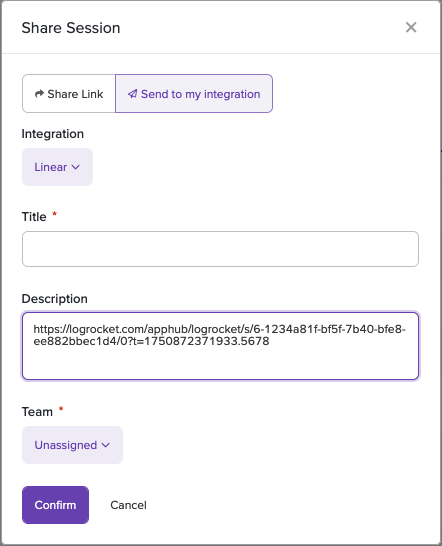
Use the interface to select the integration to work with and fill out the desired Linear ticket info
Issues Support
Note: Pro & Enterprise plan featureThe issues-linking feature of the Linear integration is available for Pro and Enterprise plan customers only.
With Issues support for the Linear integration, you can create Linear tickets from LogRocket issues or link to existing Linear tickets. Then, you will be able to check the status of linked Linear tickets from LogRocket Issues views.
Linking through LogRocket
Once you've set up the integration, you will see a Linear column in the Issues tab. You can hover over the column for a chosen issue to see a "Link Linear Issue" option. You can also do this from the Issue Detail view.

Select "Link Linear Issue" to connect the LogRocket issue from the Issues list
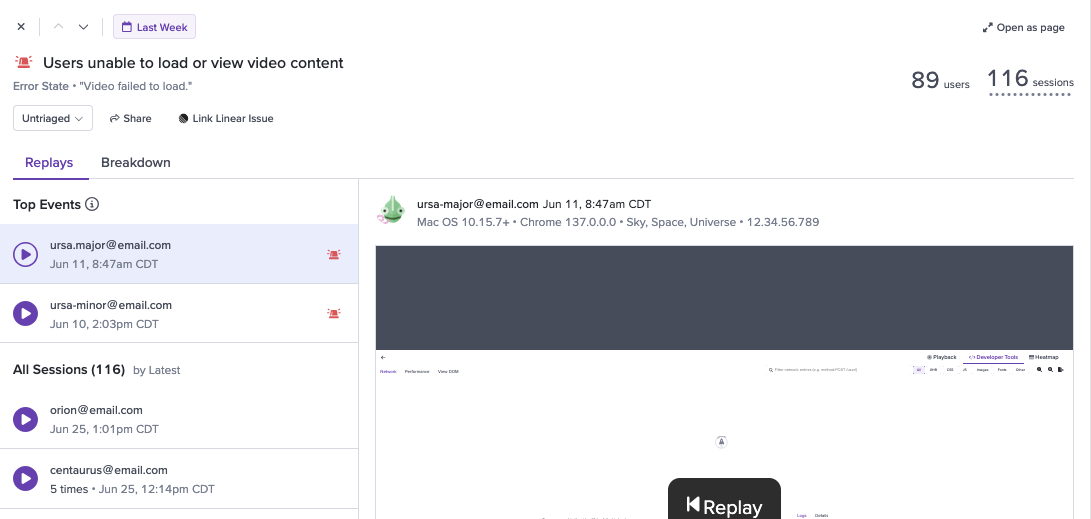
Select "Link Linear Issue" to connect the LogRocket issue from Issue Detail
When you select "Link Linear Issue", you can either create a new Linear ticket or link an existing Linear ticket. To link an existing Linear ticket, enter the identifier (case-sensitive) or URL for the Linear ticket you'd like linked to the chosen issue. To unlink a Linear ticket from an issue, use the Delete icon.
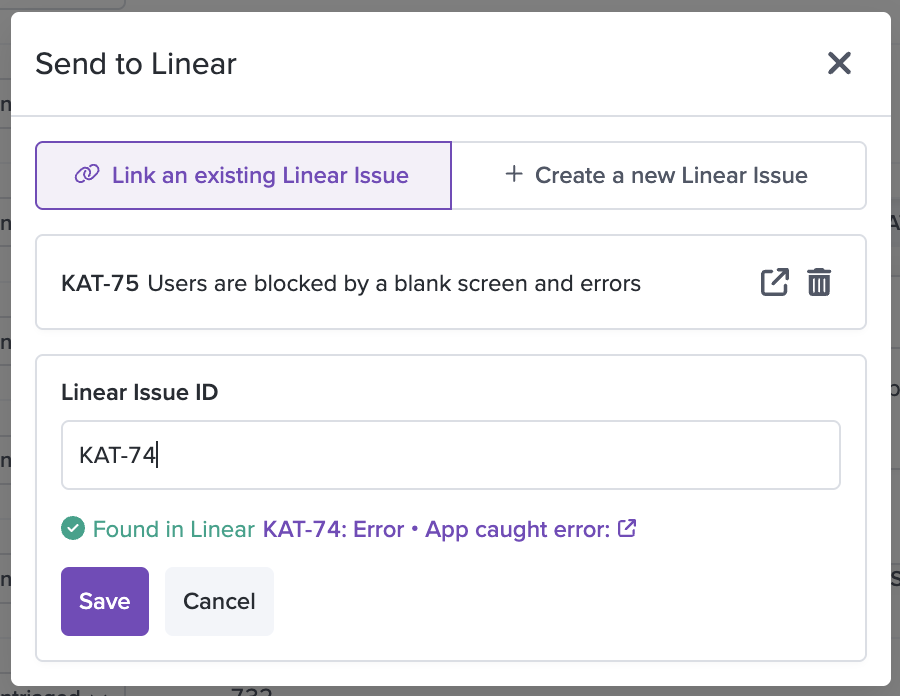
Use the interface to enter a Linear ticket identifier to link an issue to
Once linked, you'll see Linear tickets appear with LogRocket issues. Click the Linear ticket information to see additional information about its status from LogRocket.
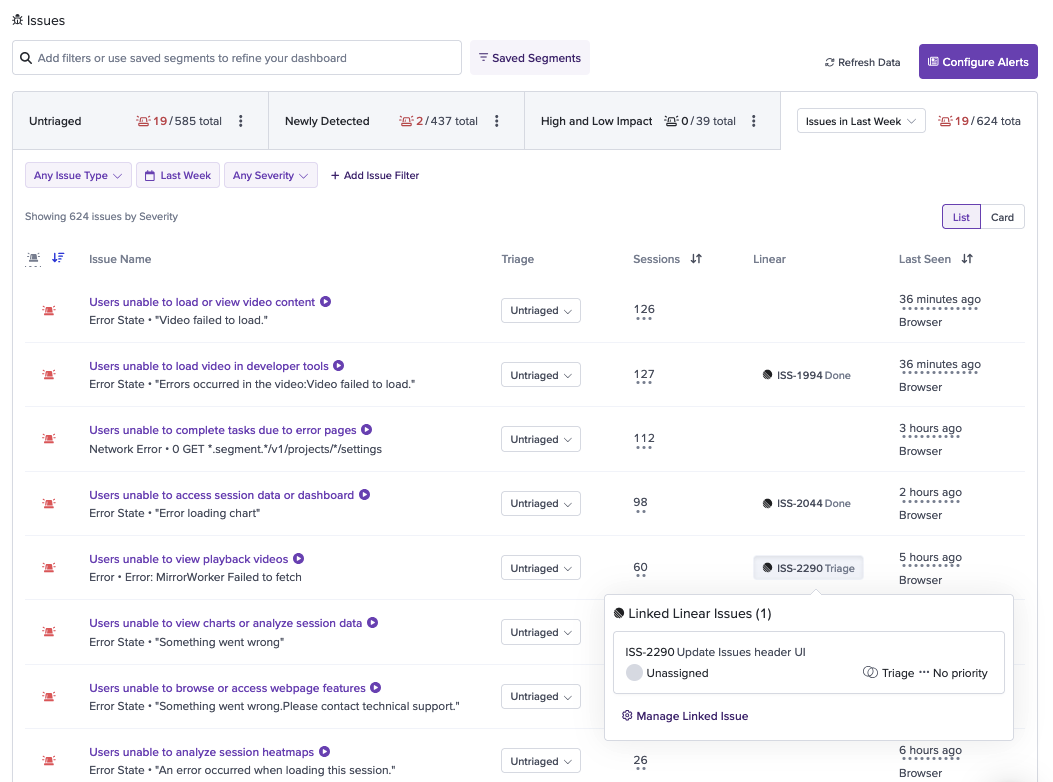
You can see additional Linear ticket details by clicking on a linked ticket
Linking through Linear
To associate a LogRocket issue with a Linear ticket in Linear, copy the URL of the LogRocket issue, either from your browser URL or through the "Share" button in Issue Details, and then paste it into the description field of the Linear ticket.
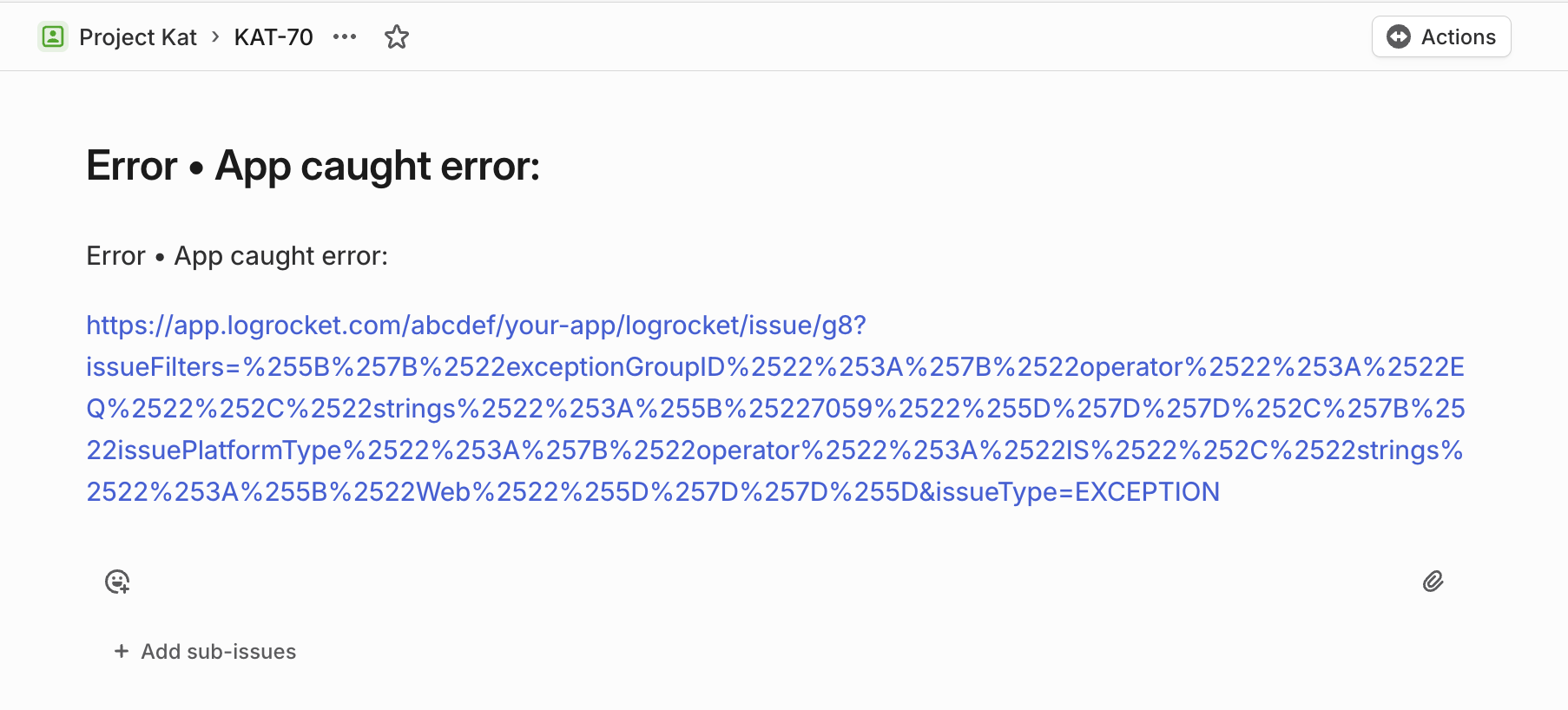
Paste LogRocket issue URL anywhere in the Linear ticket description field
Once you've clicked "Save" on the Linear ticket's description field, go back to your LogRocket issue to see it in both the Issue Details and Issues tab views.
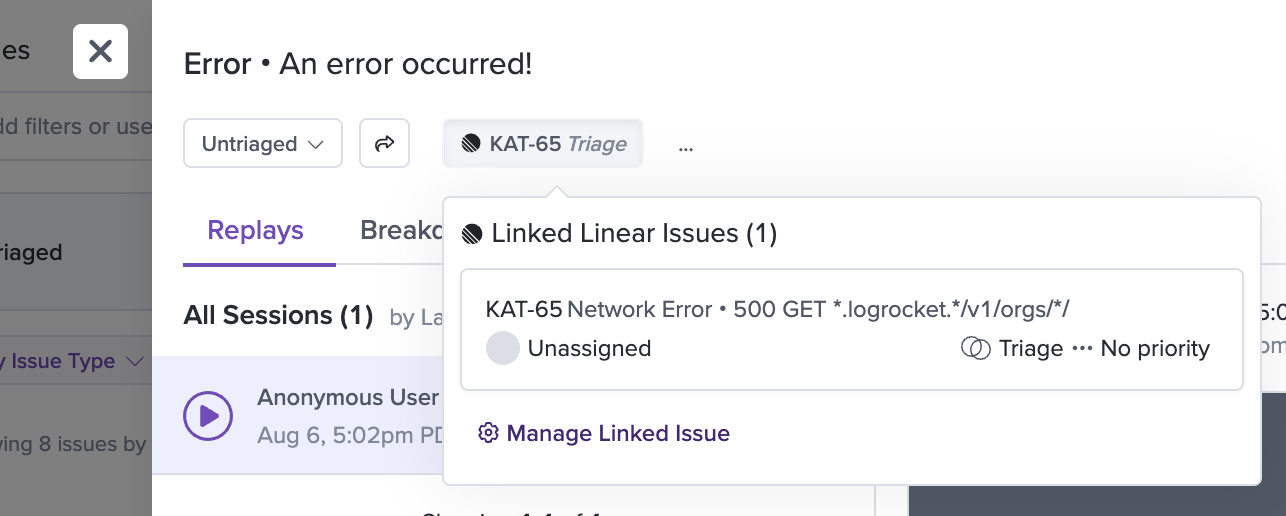
Linear ticket is represented in Issue Details modal
Updated about 2 months ago
