Salesforce
Integrating LogRocket with Salesforce
Our Salesforce integration offers you the ability to add a link to a user's LogRocket sessions as part of a lead OR contact profile.
- To get started, navigate to your Setup and select Object Manager from the sidebar, then select the Lead OR Contact object. Once within the Lead/Contact object, select Fields & Relationships and then click 'New' in the top right to add a new custom field to each lead:
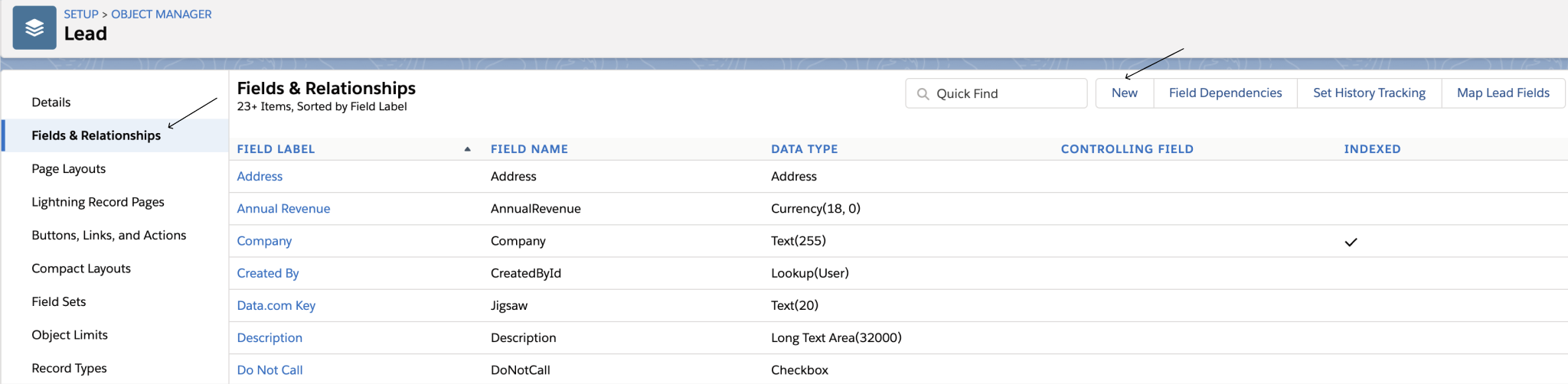
-
For the data type, select "Formula" and continue.
-
Give your custom field a name of choice and select "Text" as the Formula Return Type, then continue.
-
Within the Formula box, use the HYPERLINK function to create a link to the LogRocket. The format of the HYPERLINK function is HYPERLINK(url, friendly_name[,target])
Copy and paste the below example into Formula box to create a link called 'LogRocket Sessions'.
*Be sure to replace YOUR_ORG and YOUR_APP with the slugs from your LogRocket account:
HYPERLINK("https://app.logrocket.com/YOUR_ORG/YOUR_APP/sessions?e=" & Email, "LogRocket Sessions", "https://app.logrocket.com/YOUR_ORG/YOUR_APP/sessions?e=" & Email)It should look something like this:
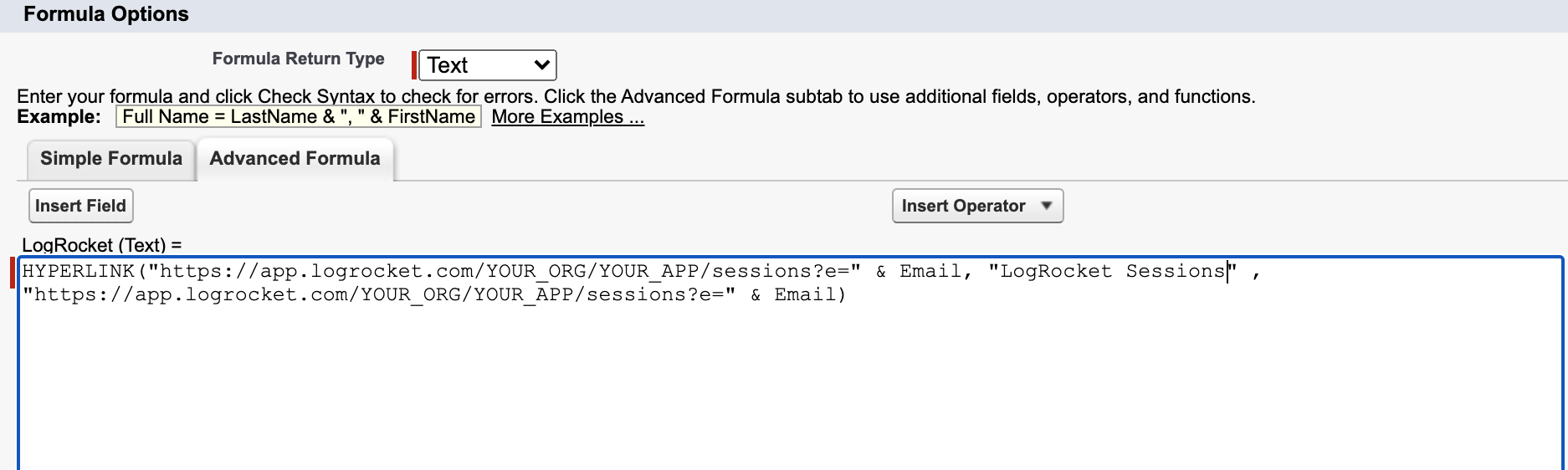
- Click Next at the bottom to save and continue through the next two screens, selecting options for permissions and visibility.
When completed, you should automatically see a hyperlink appear within the details section for a lead/contact:
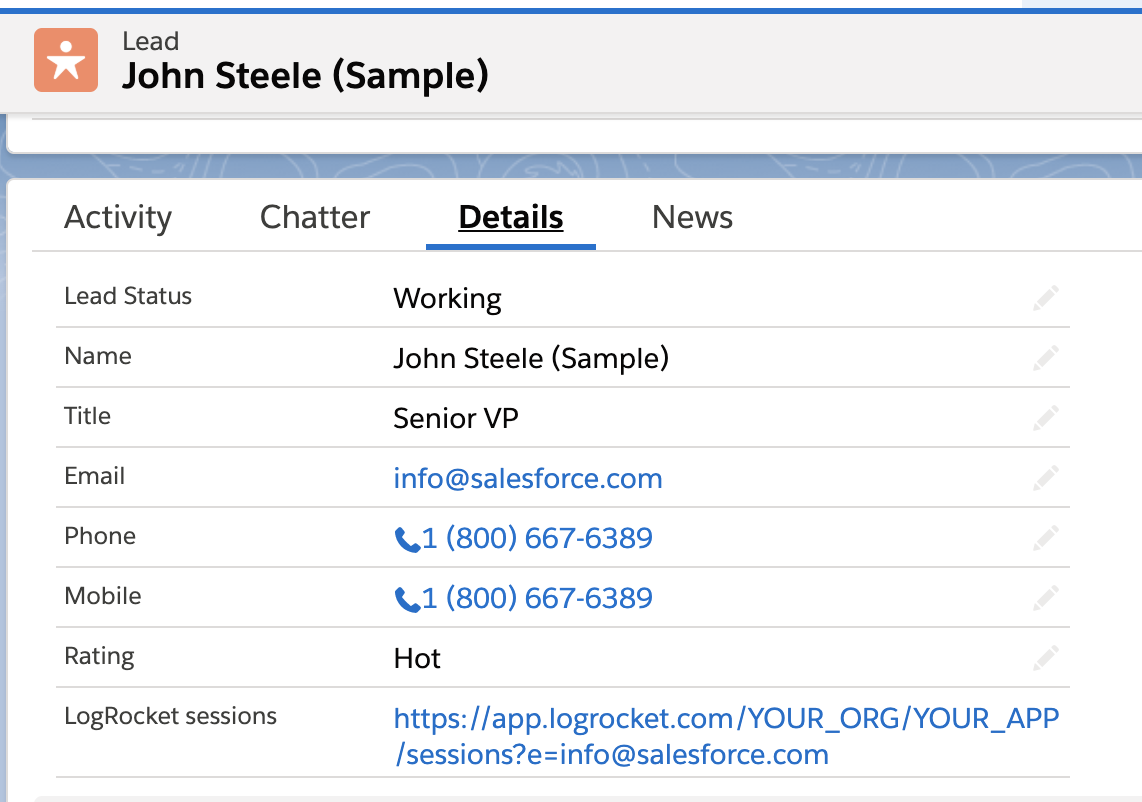
For more information on adding custom fields with Object Manager to Salesforce, see here.
Updated about 2 months ago
