Azure DevOps
Integrating LogRocket with Azure DevOps
With our Azure DevOps integration, you can create Azure DevOps work items directly from LogRocket Sessions. You can also create them from and link them to Issues for tracking.
Azure DevOps Integration Setup
To get started with the integration, visit the "Settings" page in LogRocket, and click "Integrations". Under "Project Management", click the Azure DevOps card and follow the instructions.

Instructions to set up the Azure DevOps integration
Note: Personal access tokensEnsure that the user configuring the personal access token (PAT) has permissions to View & Edit Subscriptions in Azure DevOps at the organization level. This permission is hidden in the Azure DevOps UI, so the easiest way to do this is to utilize a user in in the Project Collection Administrators group. Though, this group does include elevated permissions beyond View & Edit Subscriptions. The user only needs these permissions when the integration is set up in LogRocket - the integration can continue to function if the user loses those permissions later.
Then, that user will create a PAT with the Work Items - Read & Write scope. During setup, PATs will be set to a default expiration of 30 days, so we recommend extending the expiration for up to 1 year.
The Azure DevOps work items that are created through the integration will be attributed to the user that generated the token.
Session Replay Support
If you notice a bug or usability problem while viewing a session, you can create an Azure DevOps work item from the session replay view. You can choose a title, description, project, and work item type. The work item's description will be auto-populated with a link to the session you're viewing and the timestamp of where the session is currently at.
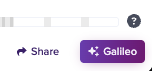
Select "Share" to create an Azure DevOps work item
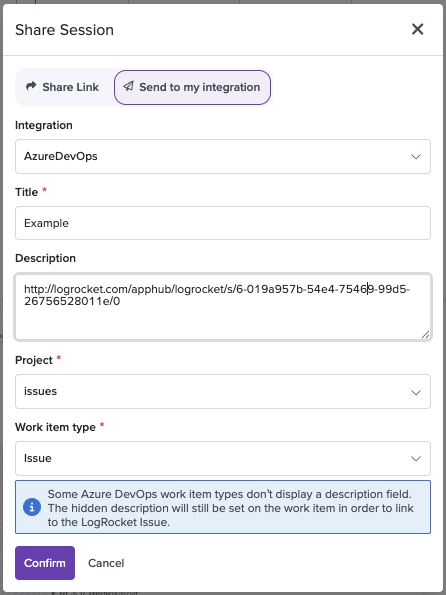
Use the interface to select the integration to work with and fill out the desired ADO work item info
Note: Hidden work item descriptionsNot all work item types support displaying a "description" field in Azure DevOps. In those cases, the description will be applied to the work item but not visible in ADO. You can still find a link to the LogRocket session the work item is based on in the work item's
Links.
Issues Support
Note: Pro & Enterprise plan featureThe issues-linking feature of the Azure DevOps integration is available for Pro and Enterprise plan customers only.
With Issues support for the Azure DevOps integration, you can create ADO work items from LogRocket issues or link to existing ADO work items. Then, you will be able to check the status of linked ADO work items from LogRocket Issues views.
Linking through LogRocket
Once you've set up the integration, you will see a Azure DevOps column in the Issues tab. You can hover over the column for a chosen issue to see a "Link Azure Work Item" option. You can also do this from the Issue Detail view.
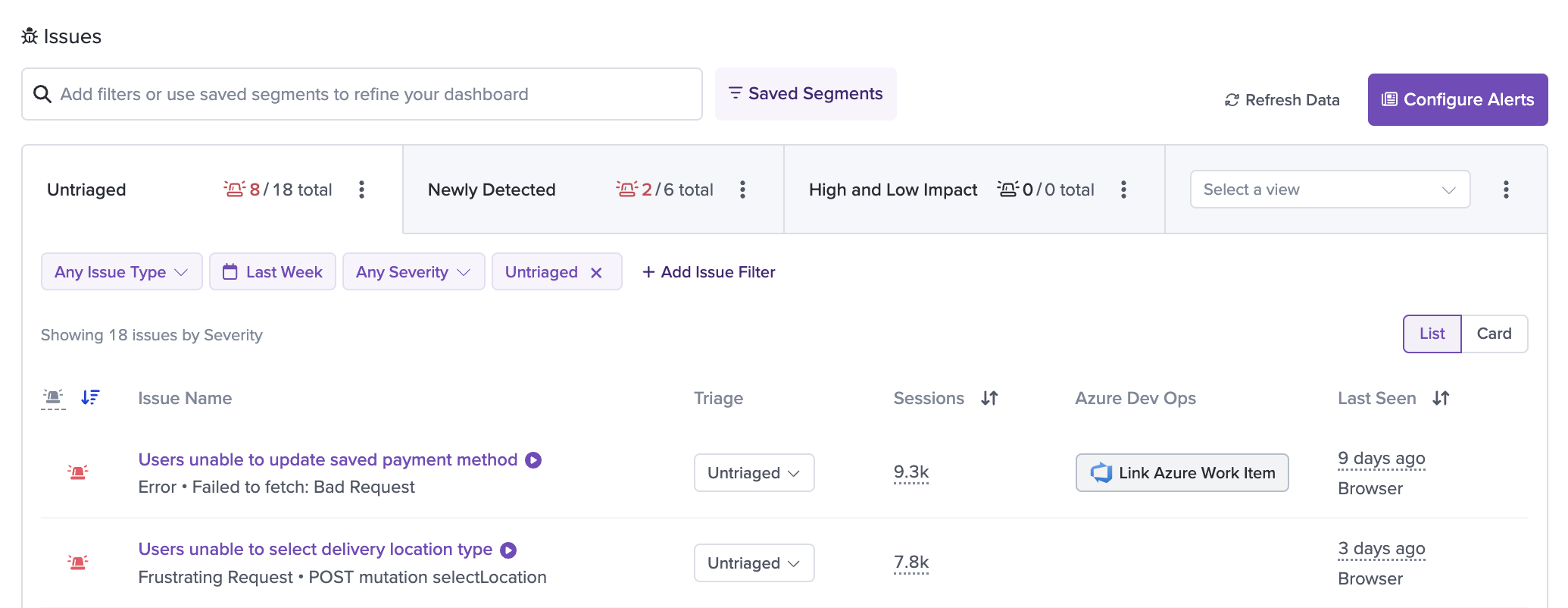
Select "Link Azure Work Item" to connect the LogRocket issue from the Issues list
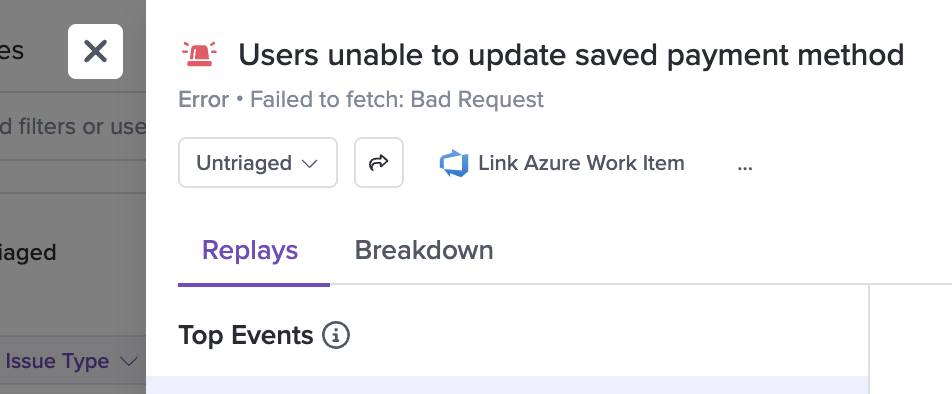
Select "Link Azure Work Item" to connect the LogRocket issue from Issue Details
When you select "Link Azure DevOps Work Item", you can either create a new Azure DevOps work item or link an existing ADO work item. To link an existing ADO work item, enter the numeric ID or URL for the ADO work item you'd like linked to the chosen issue. To unlink a work item from an issue, use the Delete icon.
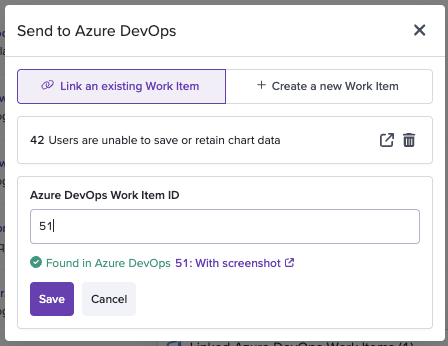
Use the interface to enter an Azure DevOps work item identifier to link an issue to
Once linked, you'll see Azure DevOps work items appear with LogRocket issues. Click the Azure DevOps work item information to see additional information about its status from LogRocket.
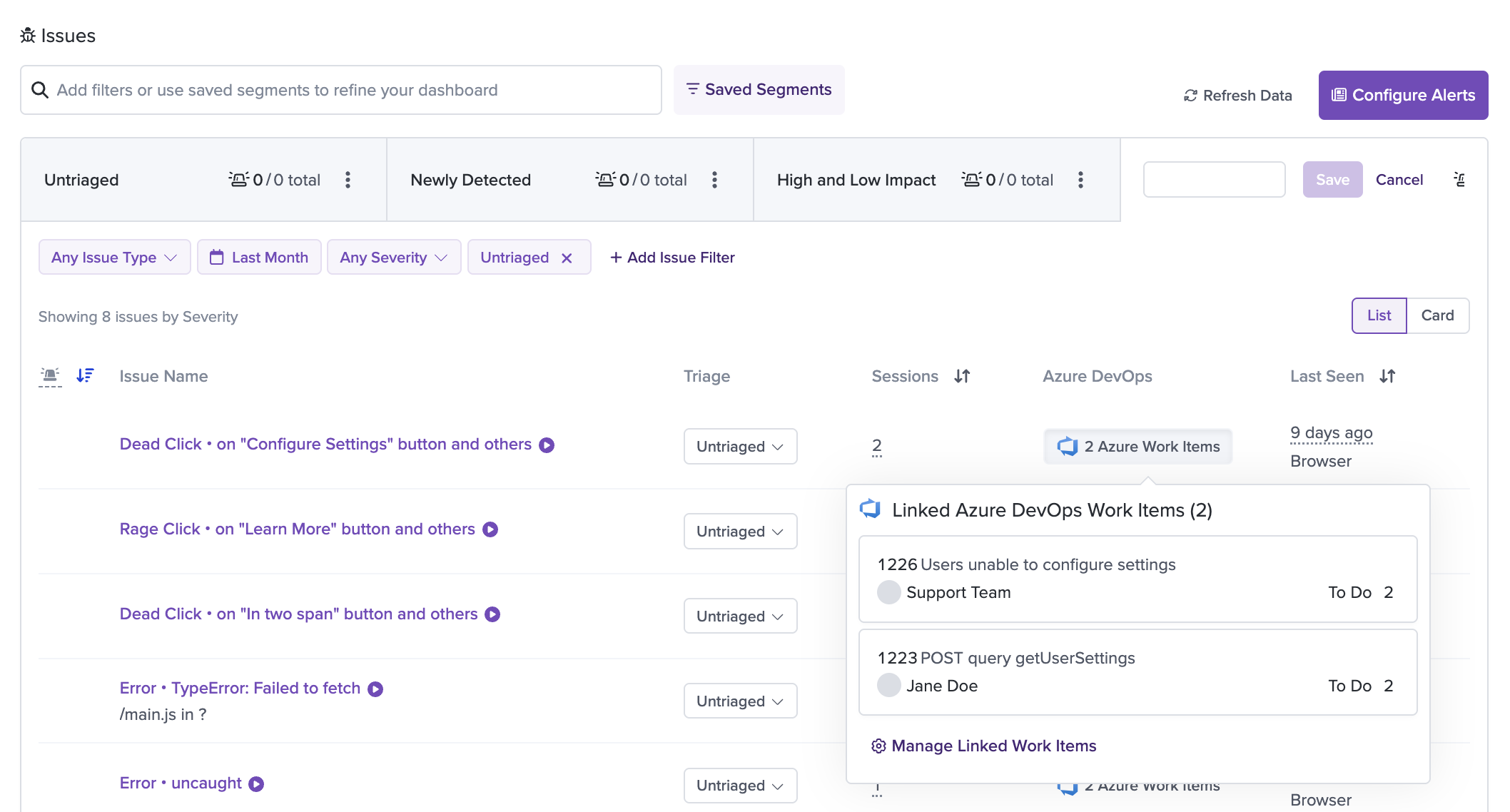
You can see additional Azure DevOps work item details by clicking on a linked issue
Linking through Azure DevOps
To associate a LogRocket issue with an Azure DevOps work item in Azure DevOps, copy the URL of the LogRocket issue, either from your browser URL or through the "Share" button in Issue Details, and then paste it into the Description field of the Azure DevOps work item.
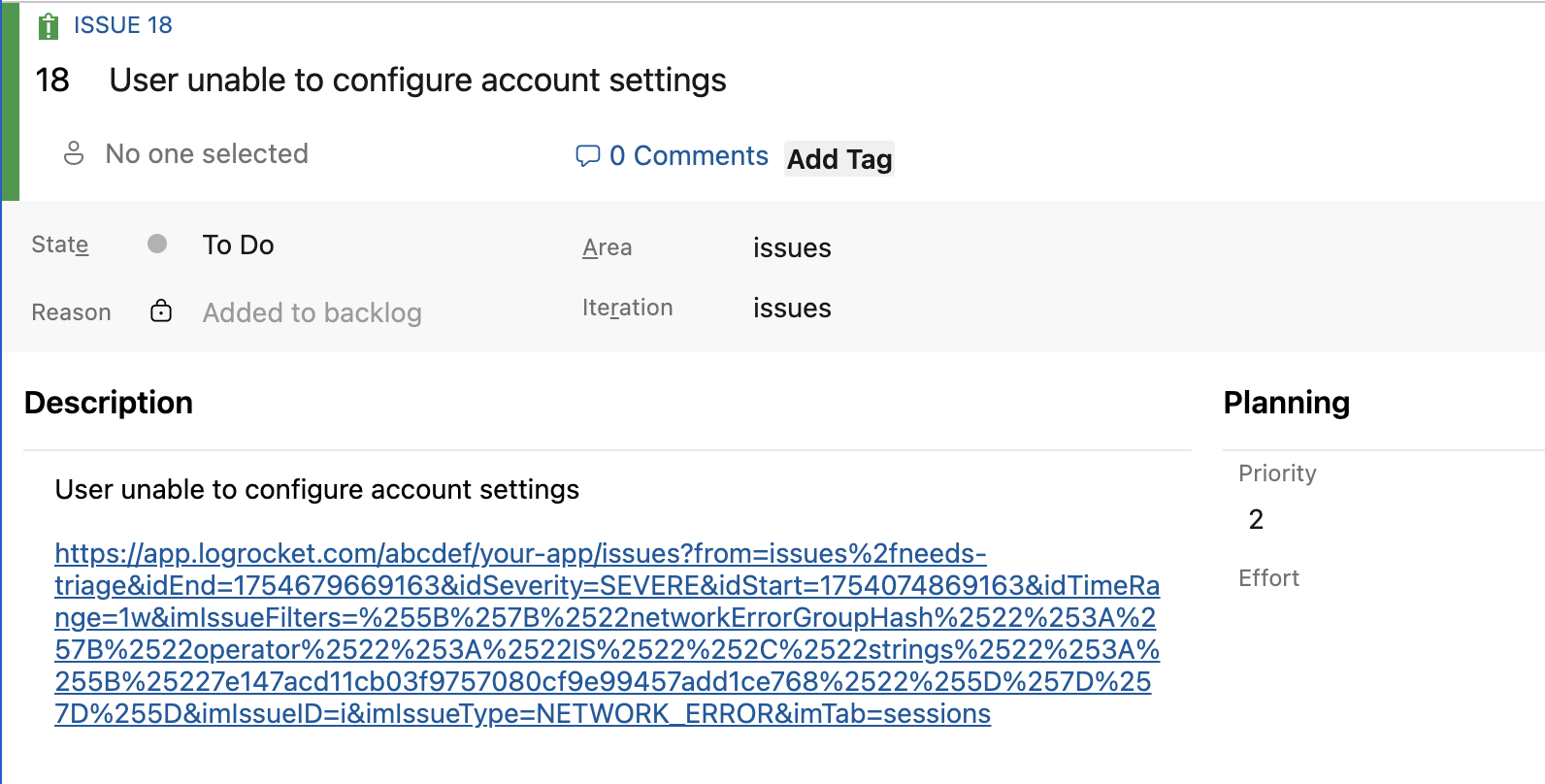
Paste LogRocket issue URL anywhere in the Azure DevOps work item Description field
The
Descriptionfield must be used for this to work. If a work item type does not have a visibleDescriptionfield, you cannot link it to a LogRocket issue from the Azure DevOps side.To get around this, you can still link to these work items from the LogRocket side.
Once you've clicked "Save" on the Azure DevOps work item's Description field, go back to your LogRocket issue to see it in both the Issue Details and Issues tab views.
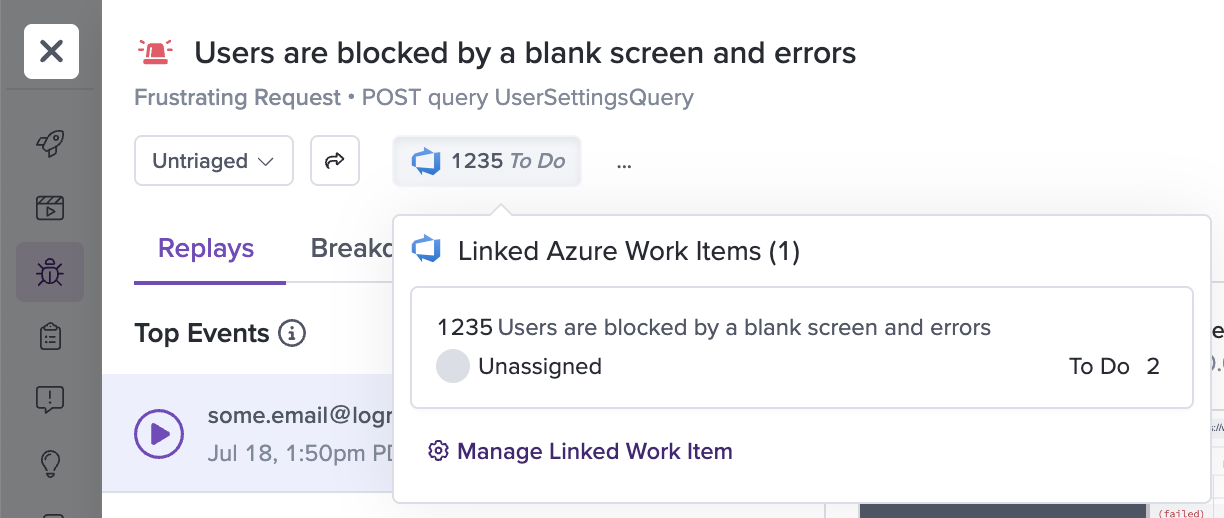
Azure DevOps work item is represented in Issue Details modal
Updated about 2 months ago
