Galileo Code [Alpha]
Overview
Galileo Code is an AI-powered feature that helps you automatically improve the UI and fix issues in your application. It creates a dedicated cloud workstation where Galileo can safely reproduce issues, implement fixes, and create pull requests with the necessary code changes.
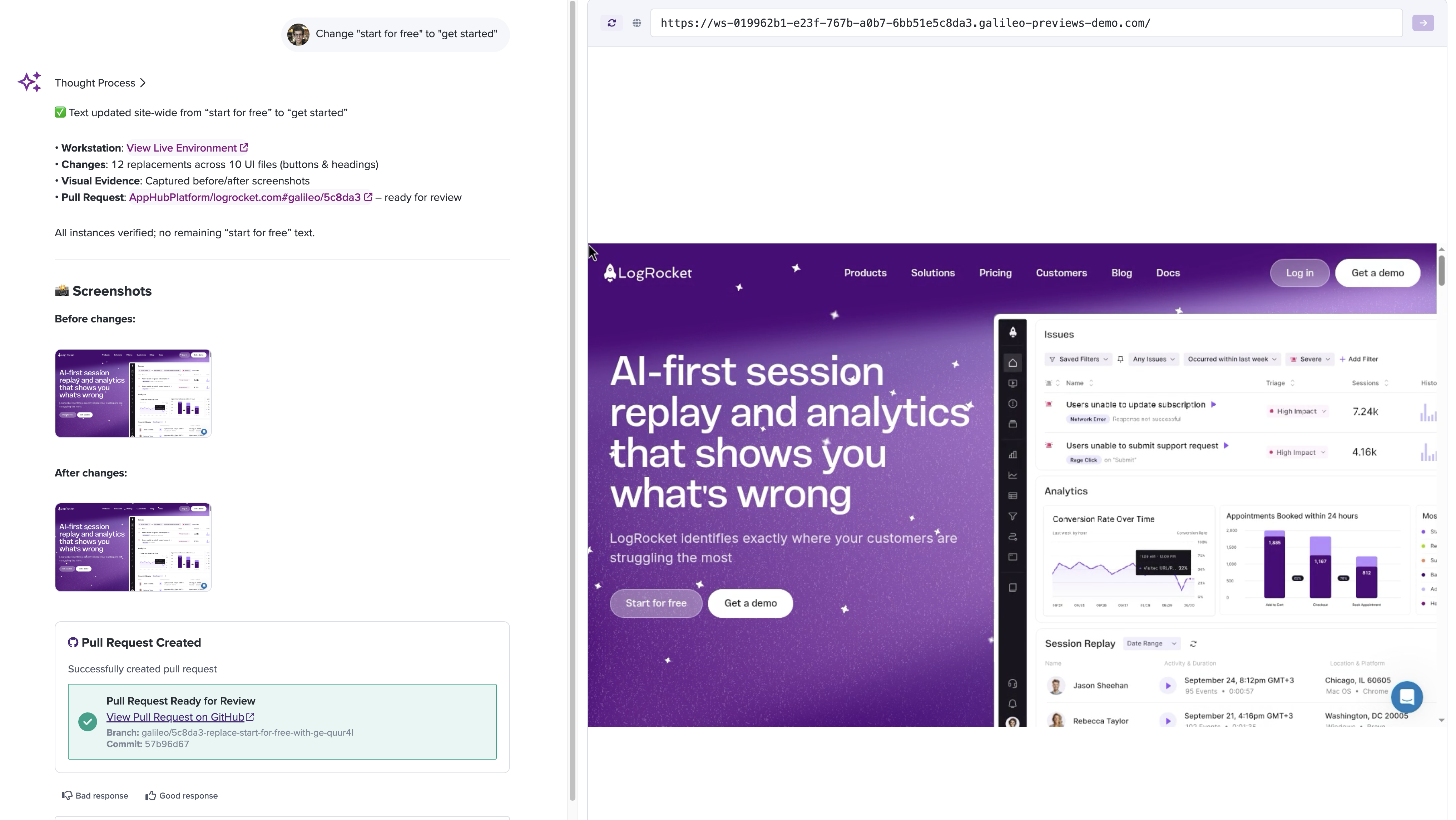
How It Works
- Describe the Issue: Tell Galileo about the problem you're experiencing
- Workstation Creation: Galileo spins up a cloud workstation with your repository
- Issue Analysis: The AI analyzes your code to understand the problem or suggested change
- Implementation: Galileo makes the necessary code changes to fix the issue
- Verification: Screenshots are captured showing the before/after state
- Pull Request: A PR is created with all the changes for your review
Setup Requirements
To use Galileo Coding Mode, you'll need to complete two setup steps:
1. Connect Your GitHub Repository
Connect your GitHub account to allow Galileo to:
- Access your repository code
- Create branches for fixes
- Open pull requests with changes
Reach out to your Customer Success Manager for information about how to connect your GitHub
2. Provide an Environment Setup Script
Since every application has unique dependencies and setup requirements, you'll need to provide a script that sets up your frontend environment consistently.
Create a file called .galileo/setup.sh in your repository root:
#!/bin/bash
# Example setup script for a React application
# Install Node.js dependencies
npm install
# Set up environment variables (if needed)
cp .env.example .env
# Run any build steps
npm run build
# Start the development server
npm run devImportant notes for your setup script:
- Make sure it installs all necessary dependencies
- Include any environment variable setup
- Either spin up your backend servers, or ensure the front-end connects to a reliable testing back-end
- Add any database seeding or mock data creation
- Ensure the development server starts automatically
- The script should be idempotent (safe to run multiple times)
Using Galileo Code
Once setup is complete, you can use Galileo Code by:
- Starting a new Galileo conversation
- Describing the issue you want fixed
- Galileo will automatically:
- Create a workstation
- Run your setup script
- Analyze and fix the issue
- Create a pull request
Example Requests
- "The login button on the homepage doesn't work when clicked"
- "Change the button text"
- "Use an accordion layout instead of the full list"
Limitations
- Requires a GitHub repository (GitLab/Bitbucket coming soon)
- Best suited for frontend issues, but can work on fullstack if the environment is running the backend code.
FAQ
Q: Is my code secure? A: Yes, workstations are isolated environments that are destroyed after use. Your code is only accessed to create fixes.
Q: Can I see what Galileo is doing? A: Yes, you can view the live workstation and watch as changes are made in real-time.
Q: What if the fix doesn't work? A: Galileo will attempt multiple iterations to fix issues. You can always provide additional context or manually adjust the PR.
Q: Can I use this for adding new features? A: Yes! While optimized for visual changes, Galileo can also implement new features and improvements.
Updated 1 day ago
